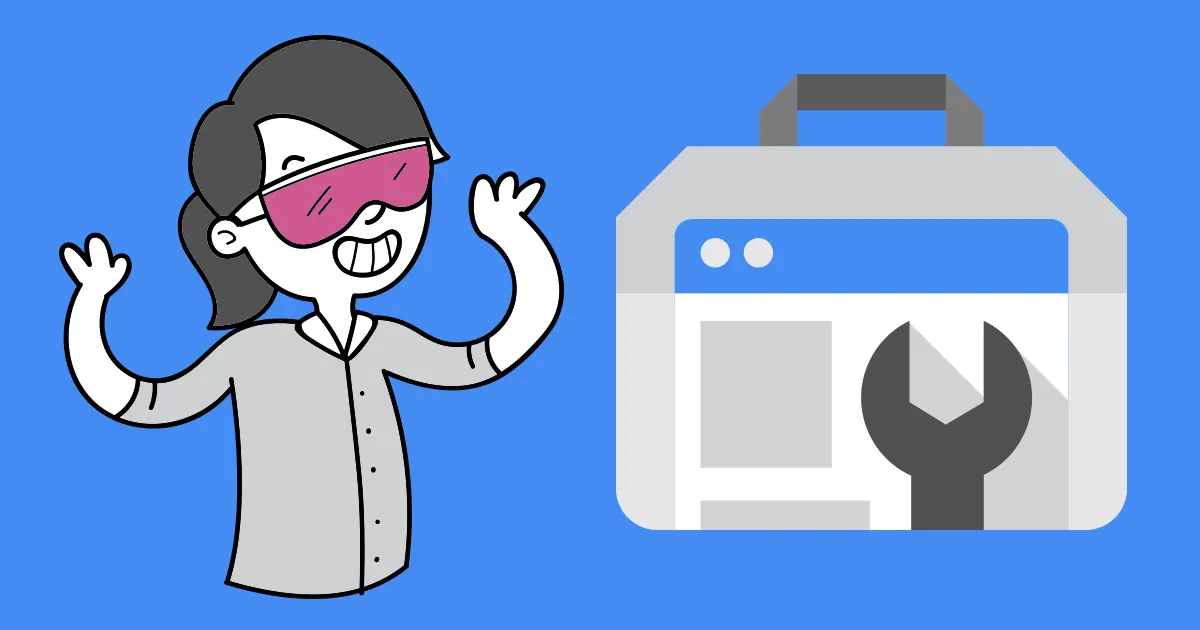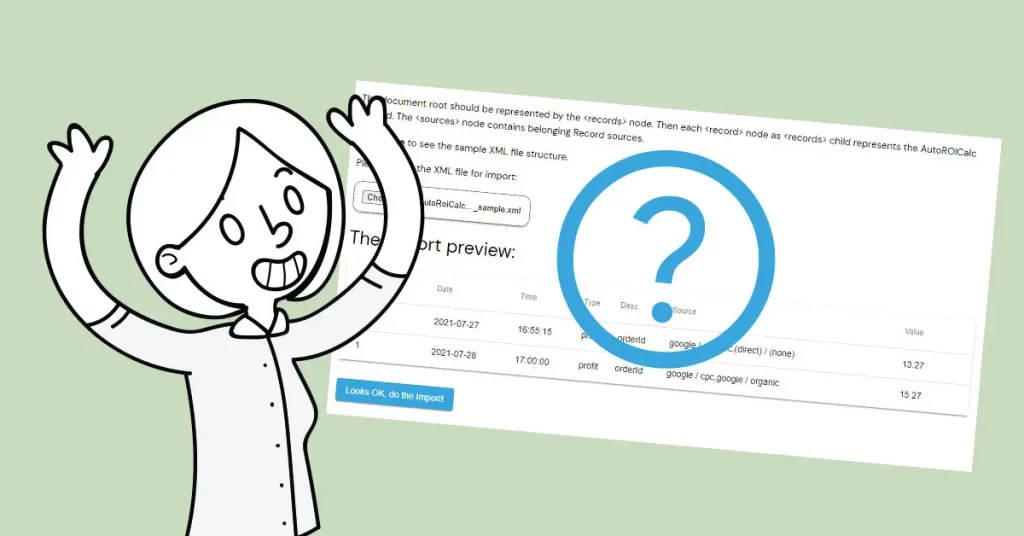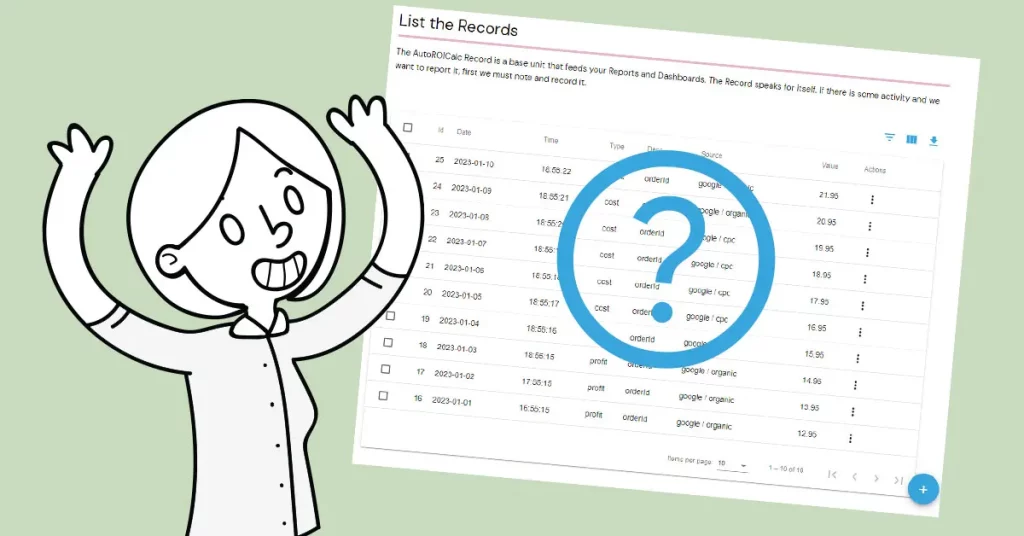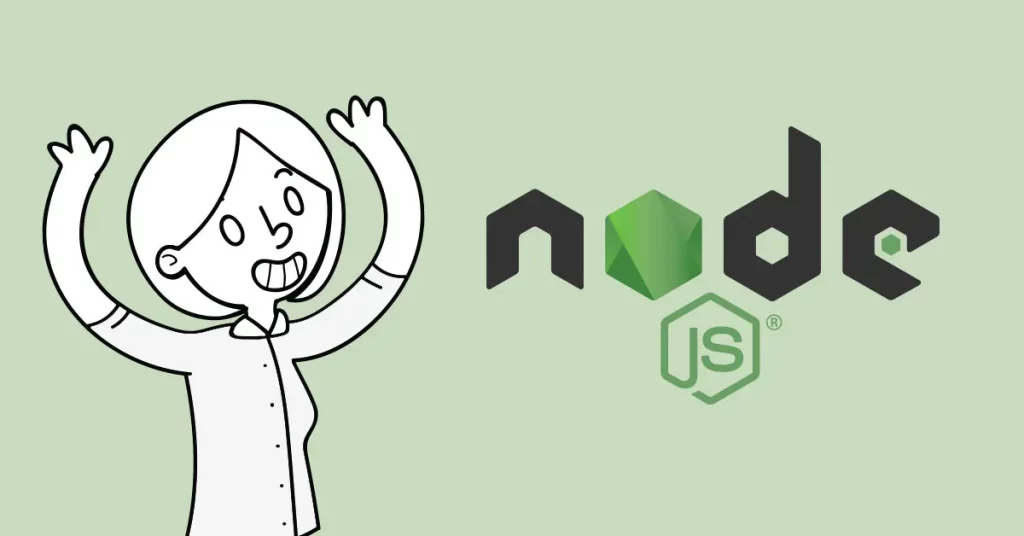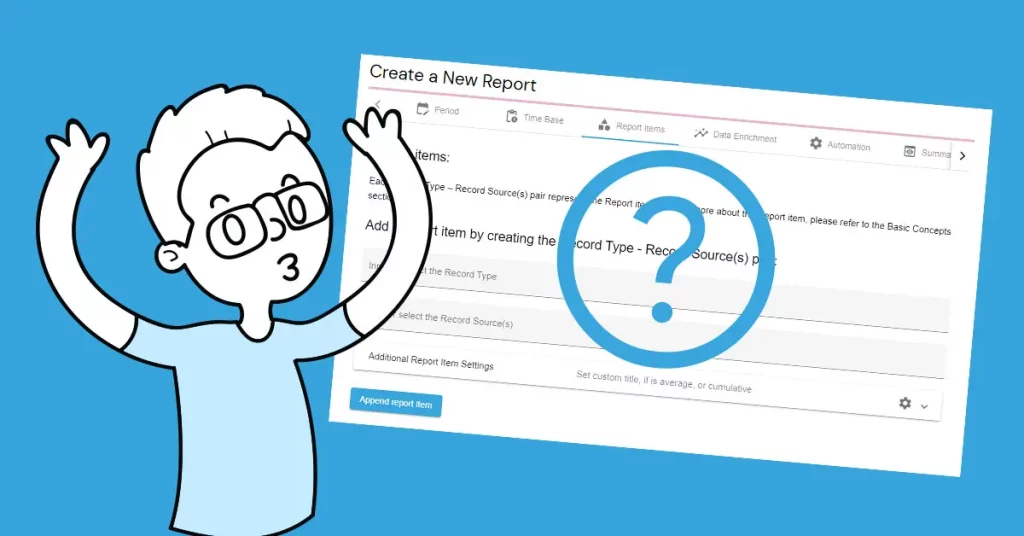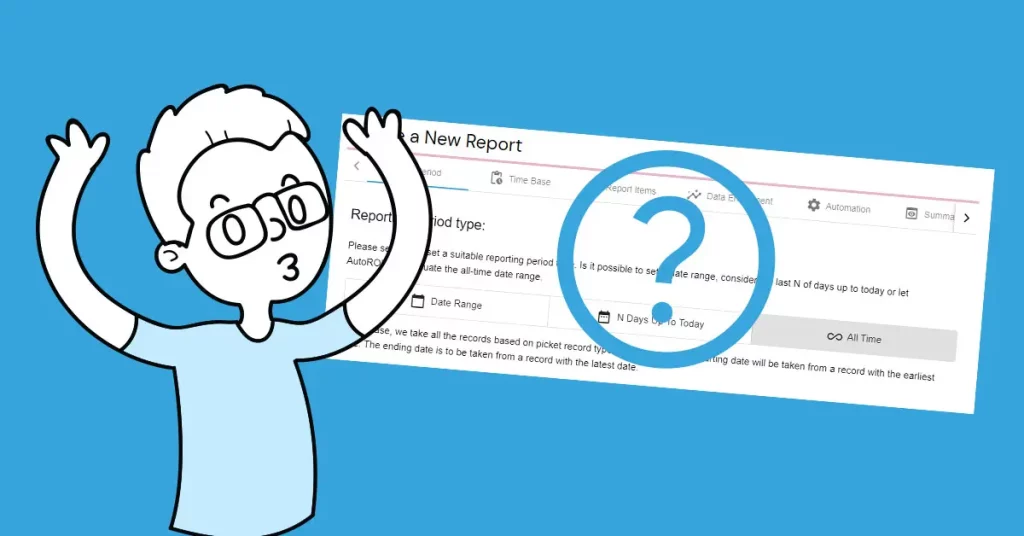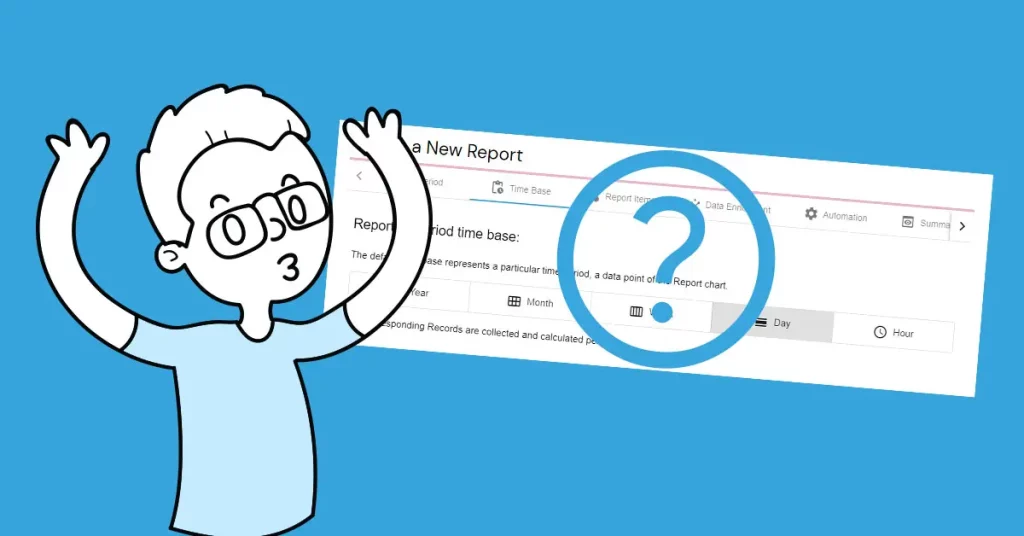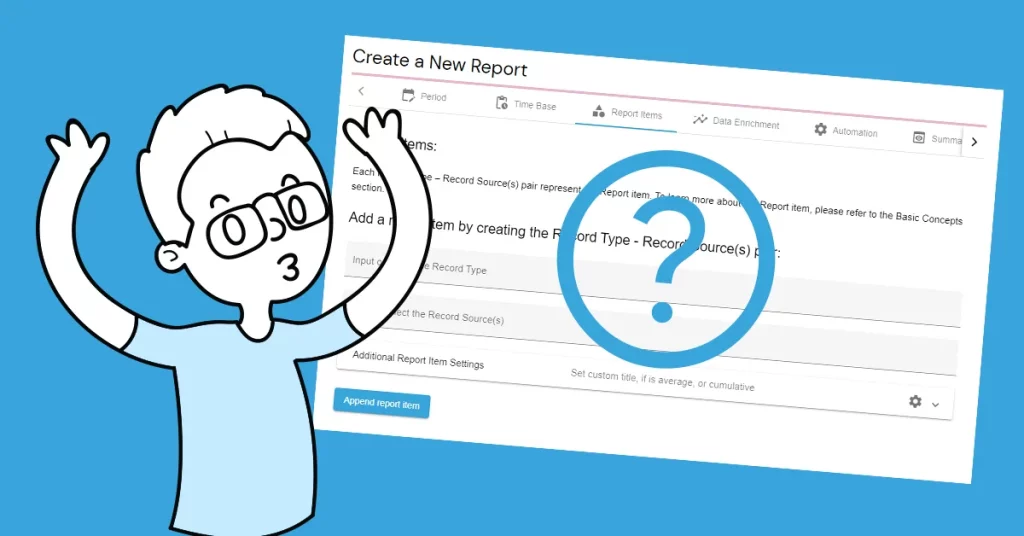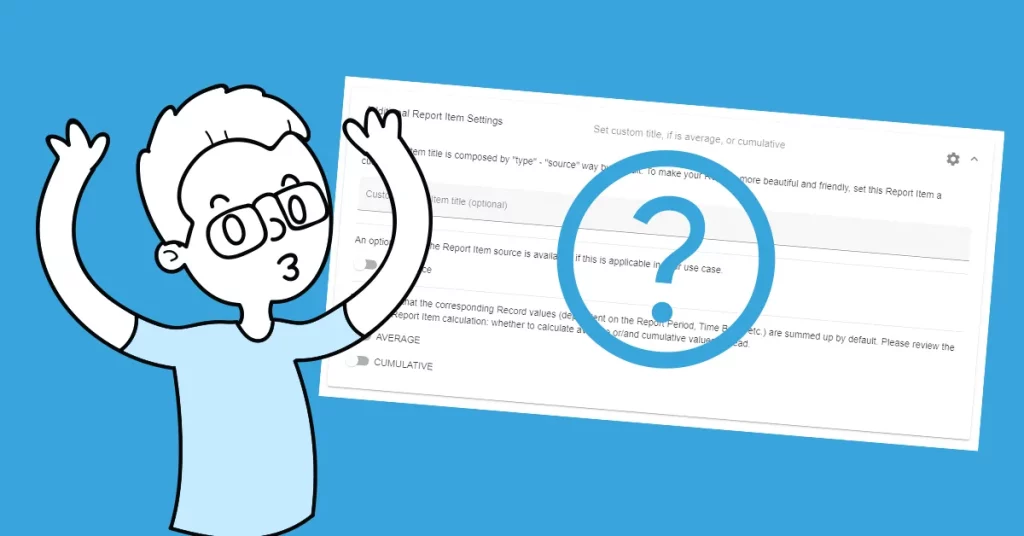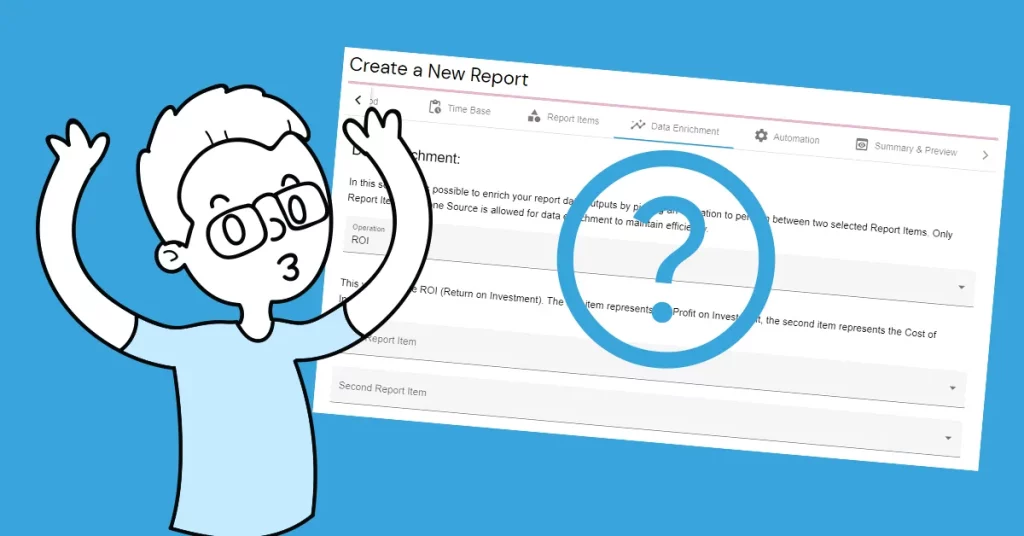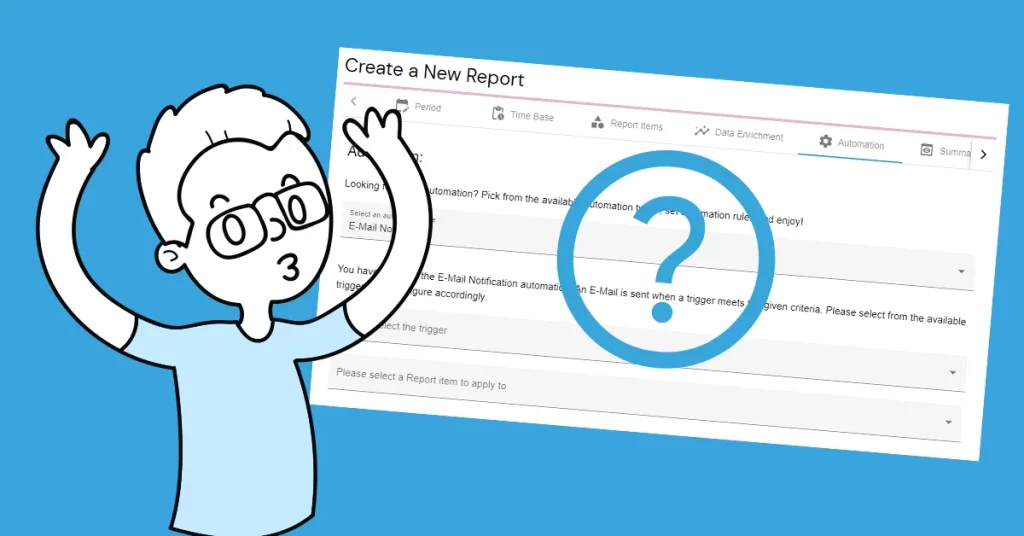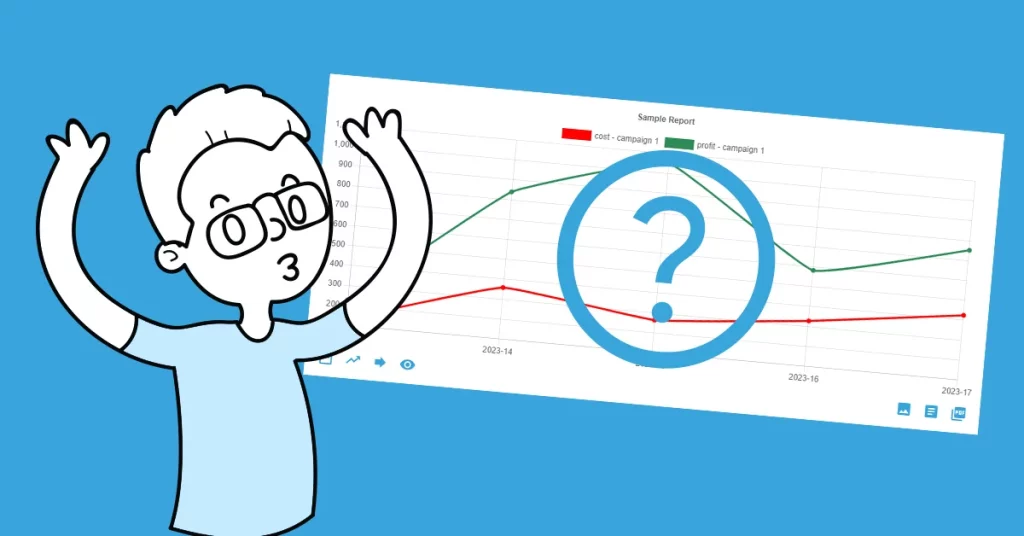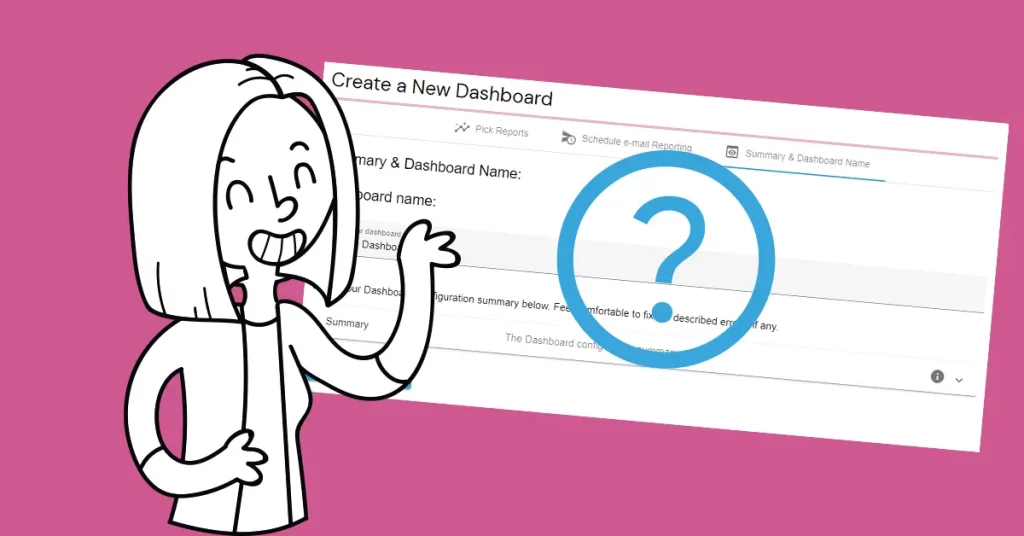Whether you employ SEO experts internally or work with an external agency, automating tasks can significantly enhance efficiency by saving both time and resources. Automated SEO reporting plays a crucial role in achieving this efficiency.
Set up your Automated SEO Reporting
Set up your automated SEO reporting by following these simple steps now:
Login or create a User Account
Login to your AutoROICalc User Account or create a new one for free here.
Connect to Google Search Console
Under the Account > Integrations, find the Google Search Console section.
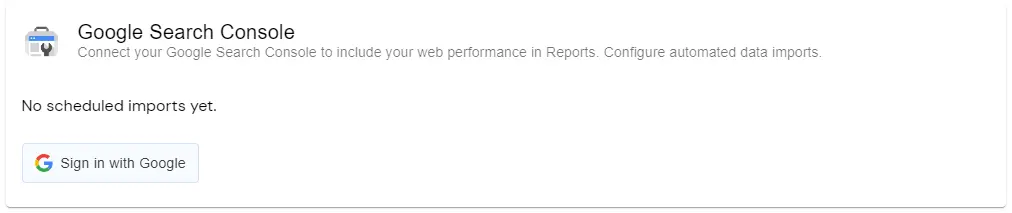
Click to “Sign in with Google” button, authorize, and continue.
Configure automated data imports from Google Search Console
Go through this easy way to import your data from Google Search Console.
Select Site and Import Type:
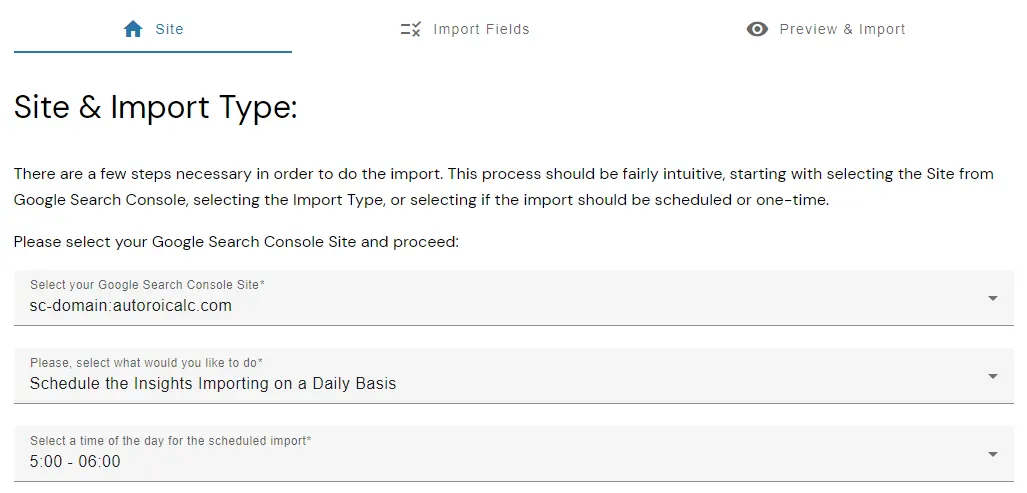
- Pick one of your Google Search Console sites.
- Next, select “Schedule the Insights Importing on a Daily Basis” as an action you would like to do.
- And finally, set the desired time of the day for the scheduled import.
Pick the fields you want to import
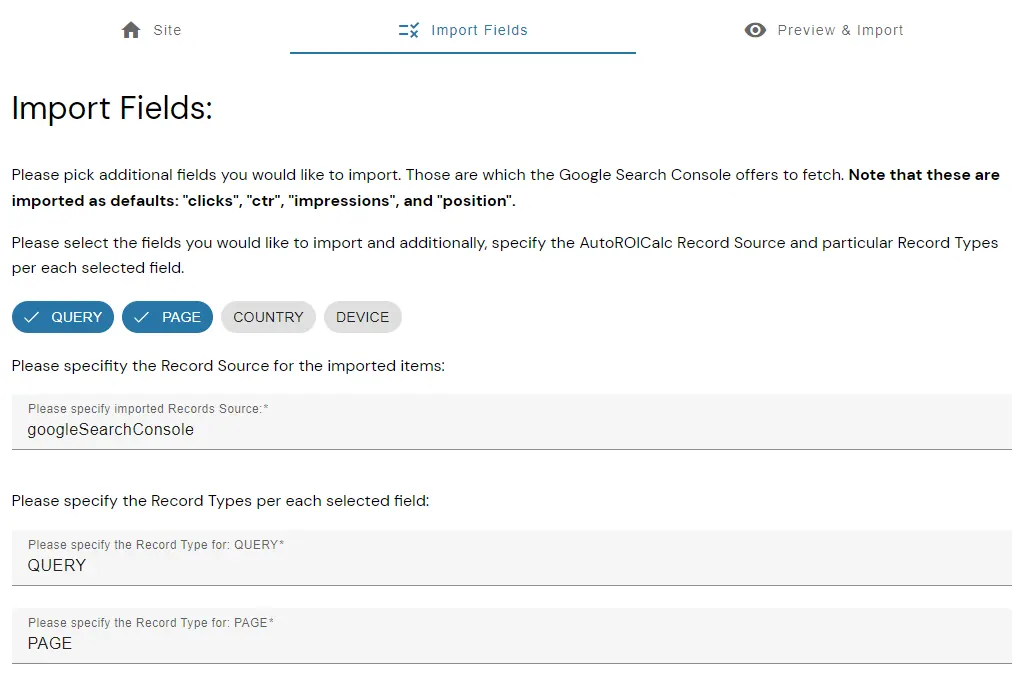
As a next step, pick the optional fields to import. You can adjust the record source and record types per each selected fields that are available from Google Search Console.
Please note that clicks, ctr, impressions and position are fields that are imported as default.
Save your configuration to scheduled imports
Finally, you can preview your data for import and save the configuration to the scheduled imports. The preview typically fetches data from the previous day. So it may happen you will get nothing to preview as the newest data from Google Search Console data 2-3 days old.
But don’t be afraid and push the “Save the Configuration to Scheduled Imports” button. With our back-end services, we will take care to import what’s desired properly.
Create your automated SEO Report
Now navigate to Reports > Create a New Report. Now you can follow the procedure of creating a Report. You can also refer to our Report Tutorials.
Pick Reporting Period Type
In our example, let’s pick the Reporting Period Type “Last N Days Up To Today” and input 30 days:
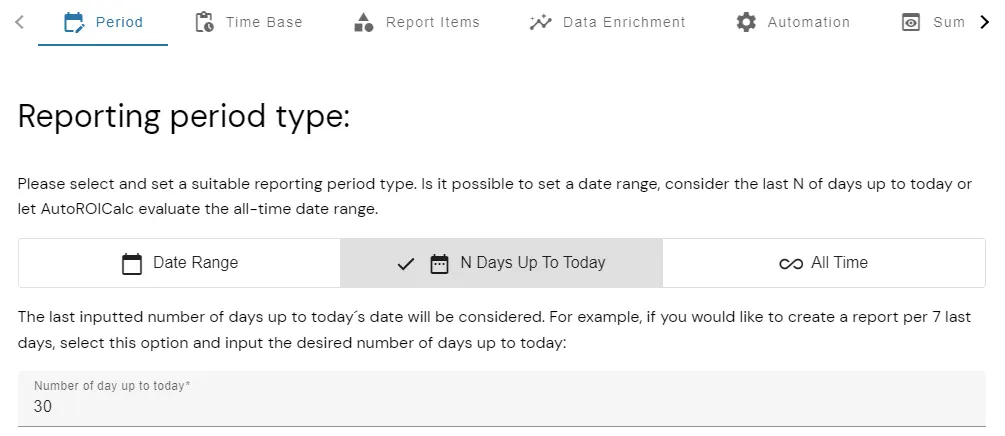
Choose Reporting Period Time Base
Our automated SEO report time base will be a “Day”, in case we want daily Report:
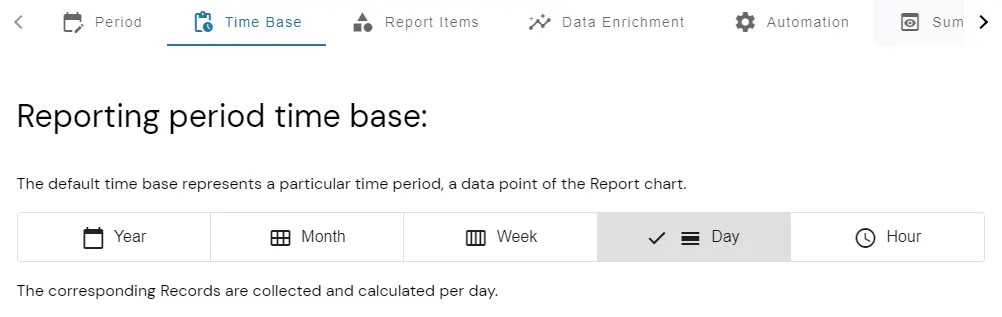
SEO Report Items – Impressions, Clicks, Position?
Supercharge your automated SEO report with the desired report items. With our Google Search Console integration you can get the most of it. Including:
- Impressions.
- Clicks.
- Position.
- CTR.
- Search QUERY, PAGE, COUNTRY & DEVICE.
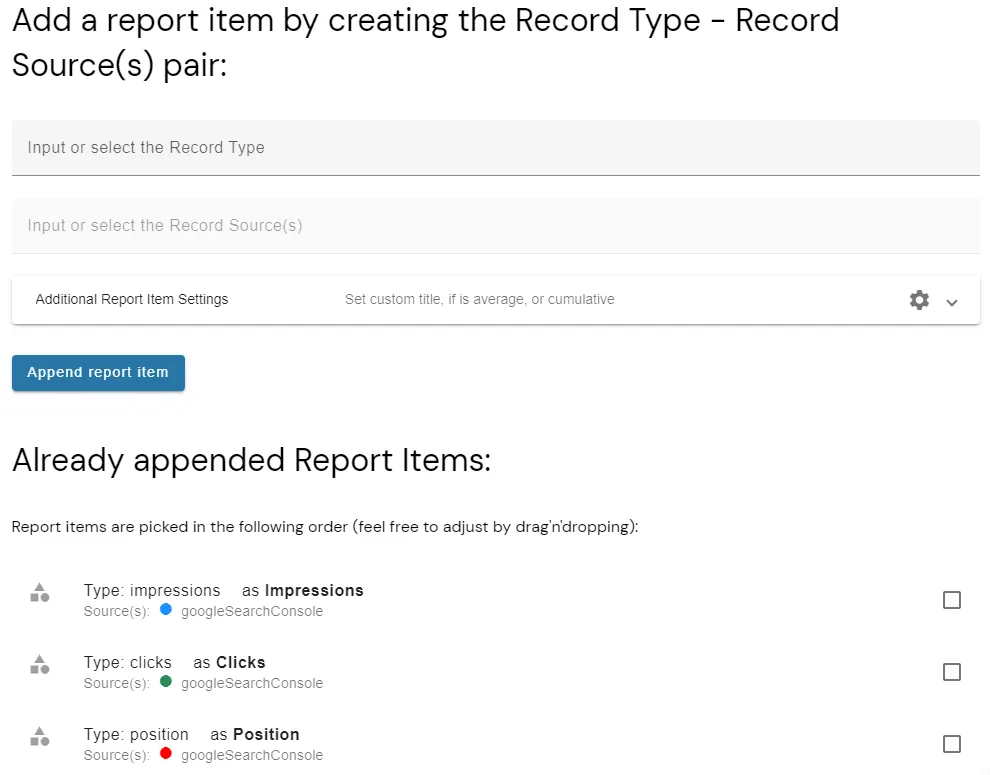
Additionally, configure Data Enrichment and Report Automation, if applicable.
Preview & Save your SEO Report
Now is the time to preview and save your SEO Report. When ready, just hit the “Save the Report” button.
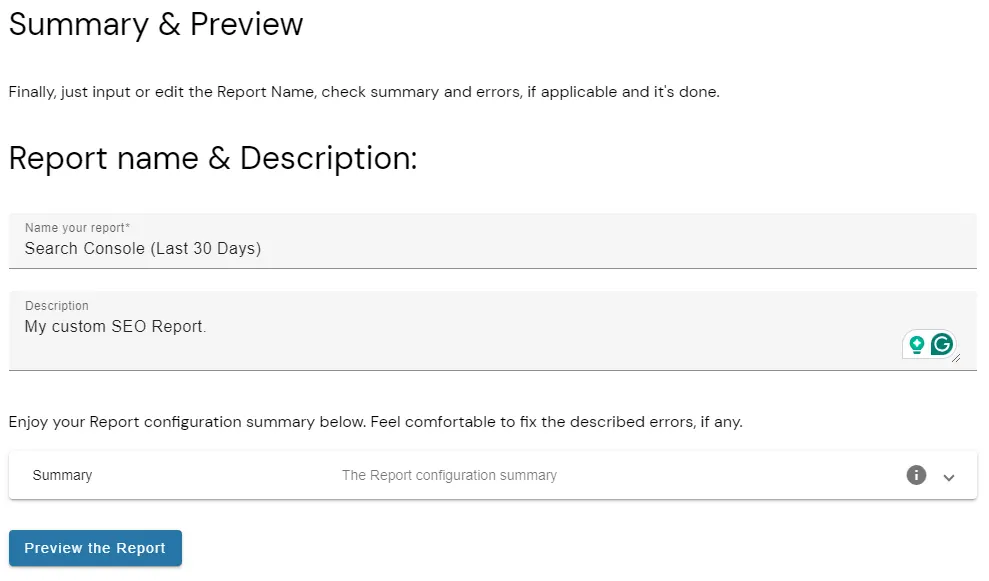
…and here is our sample report preview:
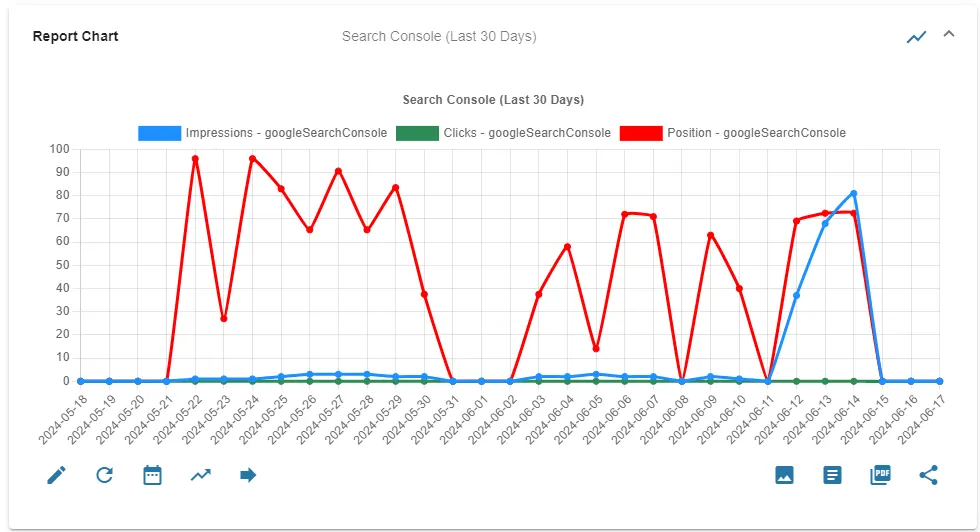
Have your automated SEO Report daily in mailbox
The final step is to create a Dashboard with automated e-mail scheduling. Now navigate to Dashboards > Create a New Dashboard.
- Pick your SEO Report to be included in your new dashboard.
- Schedule automated e-mail reporting: Pick the reporting frequency and the time you would like to receive your SEO Report.
- Save your SEO Dashboard.
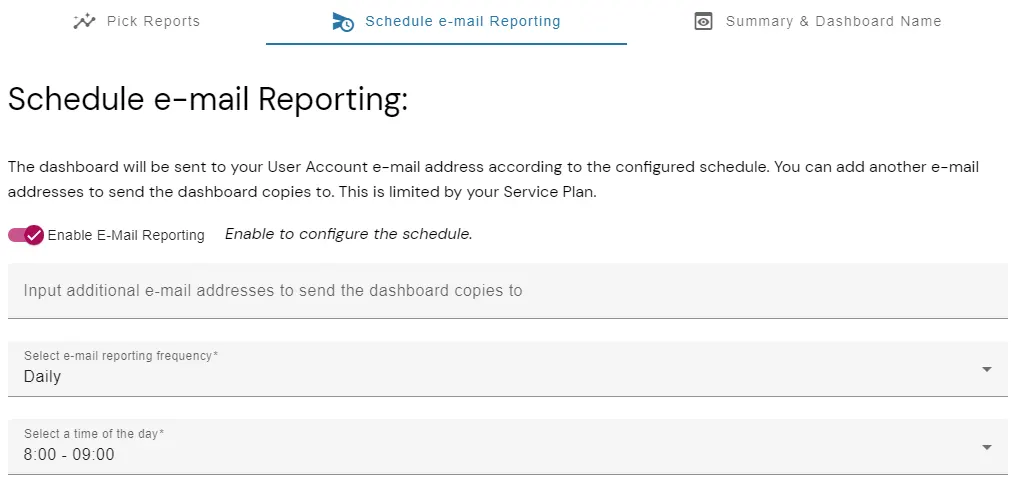
Conclusion
We went through our simple SEO automation tasks.
- We simply set up automated data import from Google Search Console.
- We created a custom SEO Report.
- And finally, we created a new SEO Dashboard with automated e-mail reporting.
This way:
- Our SEO Report is automatically updated according to the newest data from Google Search Console.
- Our SEO Dashboard is automatically aggregated and sent to our mailbox in the morning on a daily basis.
You can do this for as many sites and many automated reports as you wish!
Flexible Tracking &
Reporting Software
Easy to use with a strong focus on automation!
Super Consistent Data Warehouse
- Manual or Automated Data Management
- Easy Import and Export
- Always Accessible and Under Control
Custom Analytics with Automated Reporting
- Business Intelligence Made Easy
- From Operations to Strategies
- Easy Data Enrichment
Set Once, Enjoy Forever!
Enjoy Premium features in the 30-day free trial.
Explore the pricing plans. No credit card is required.