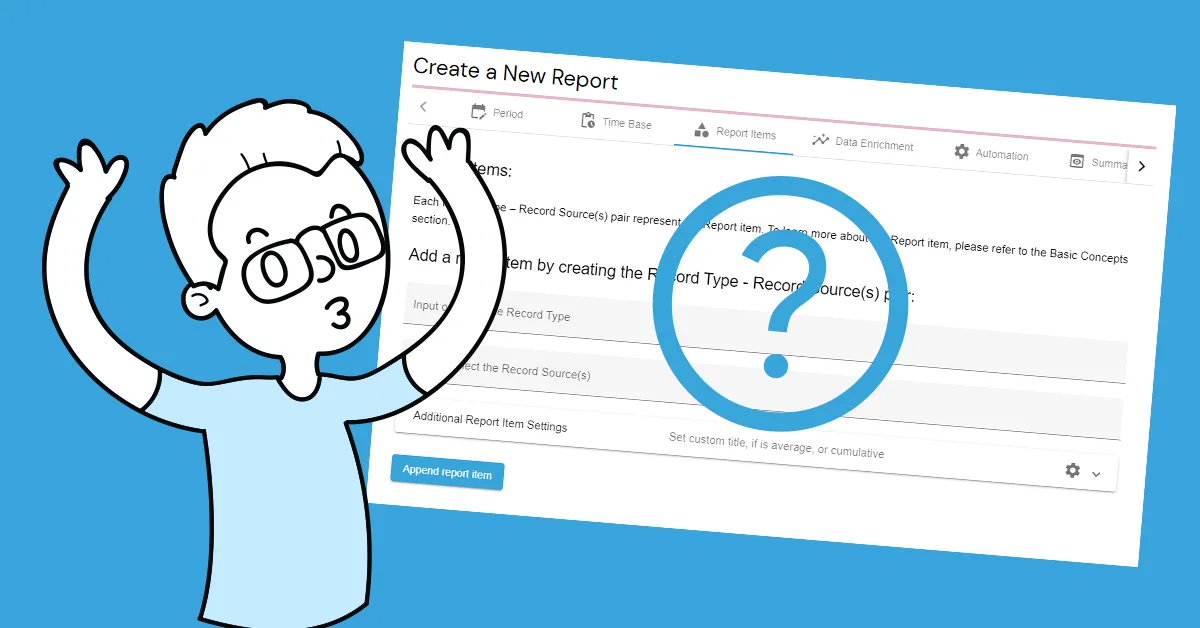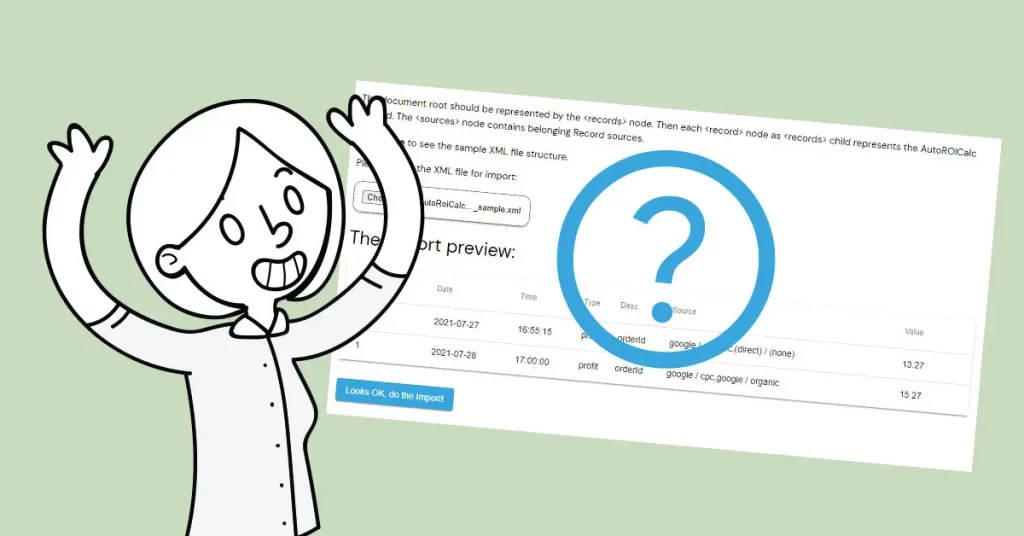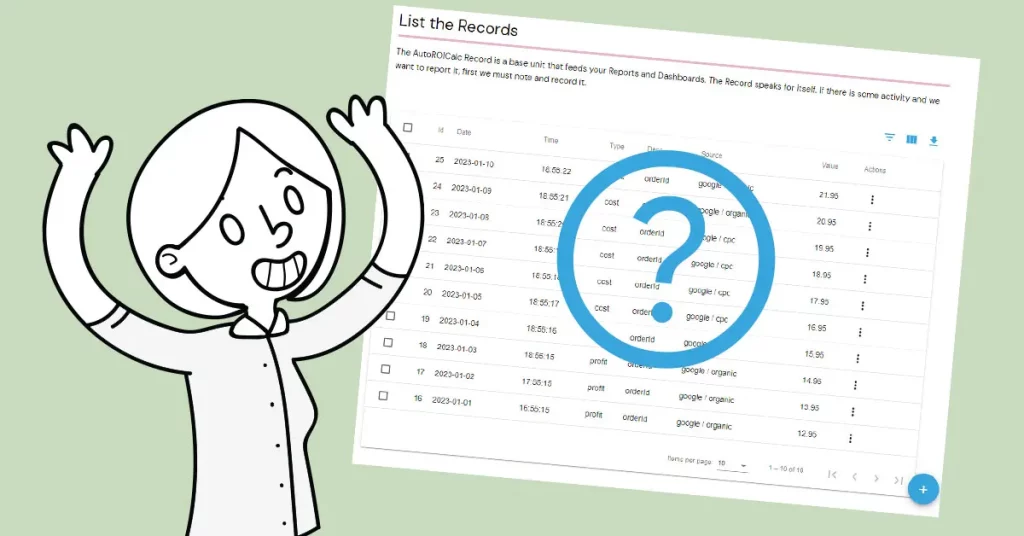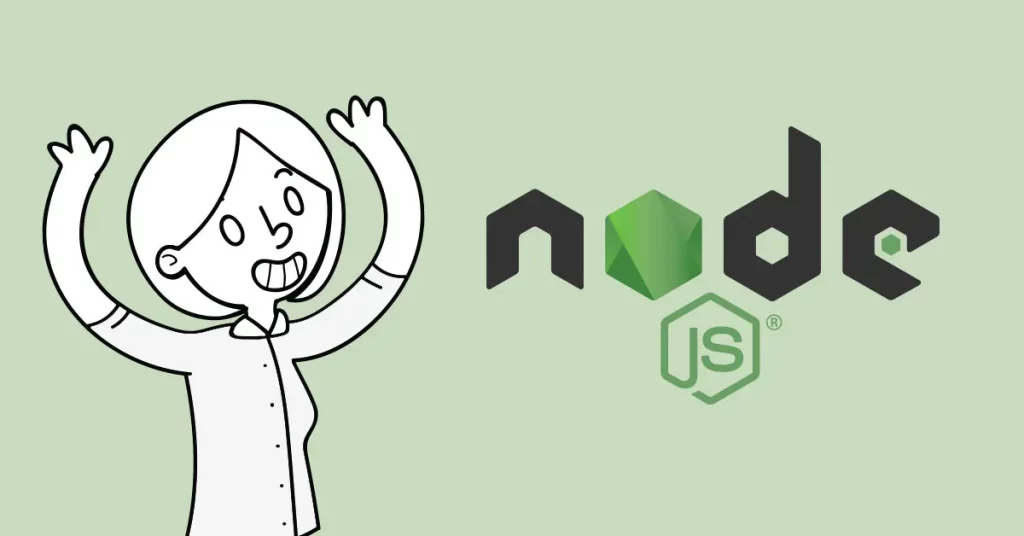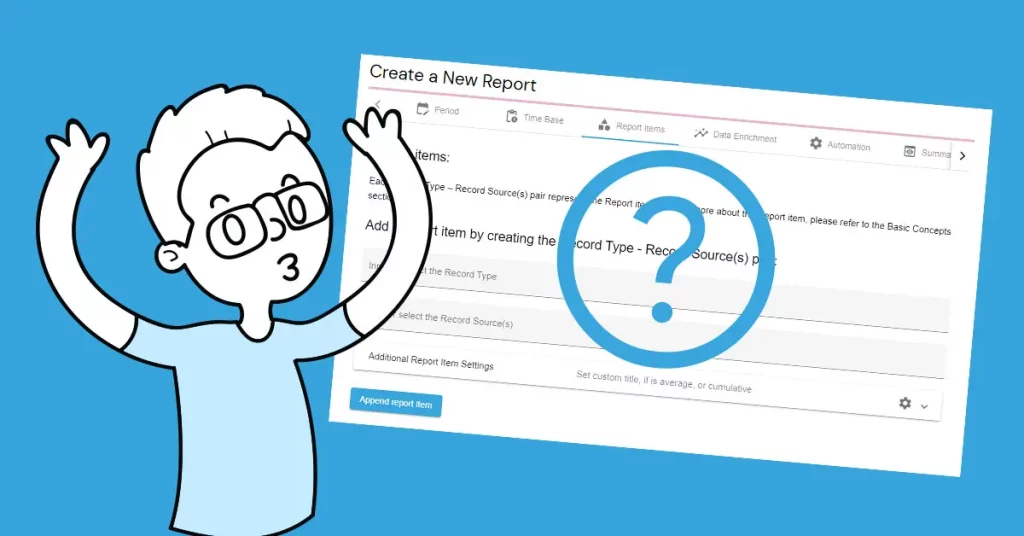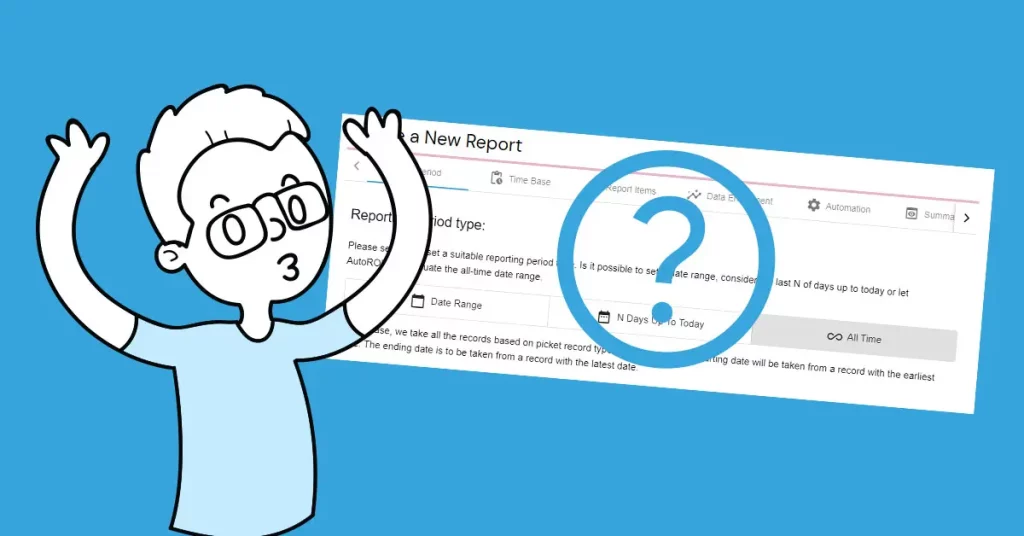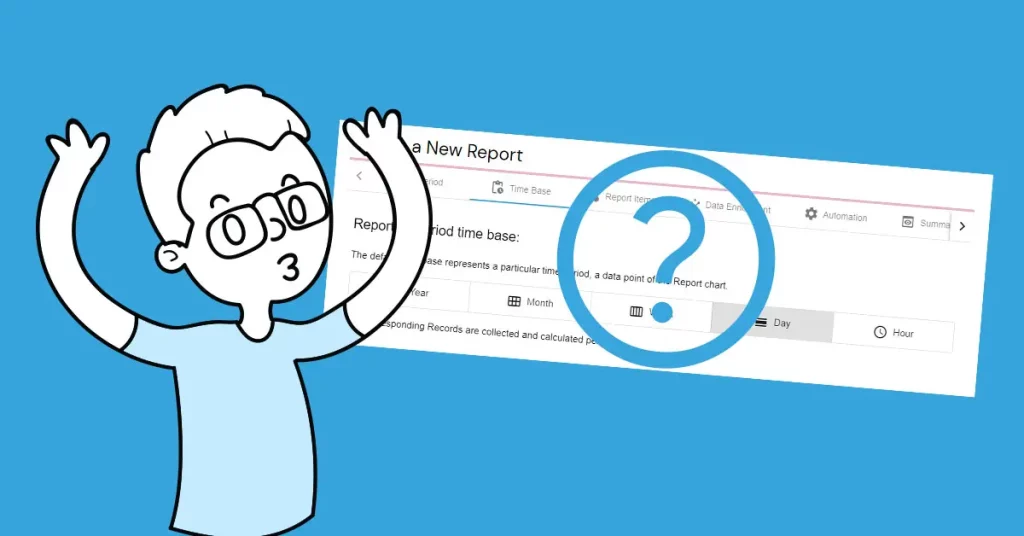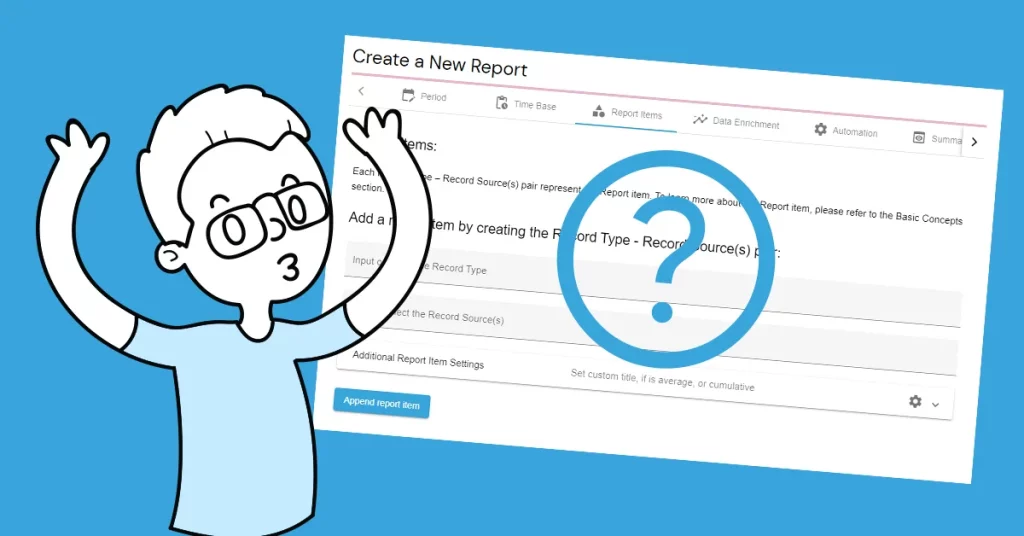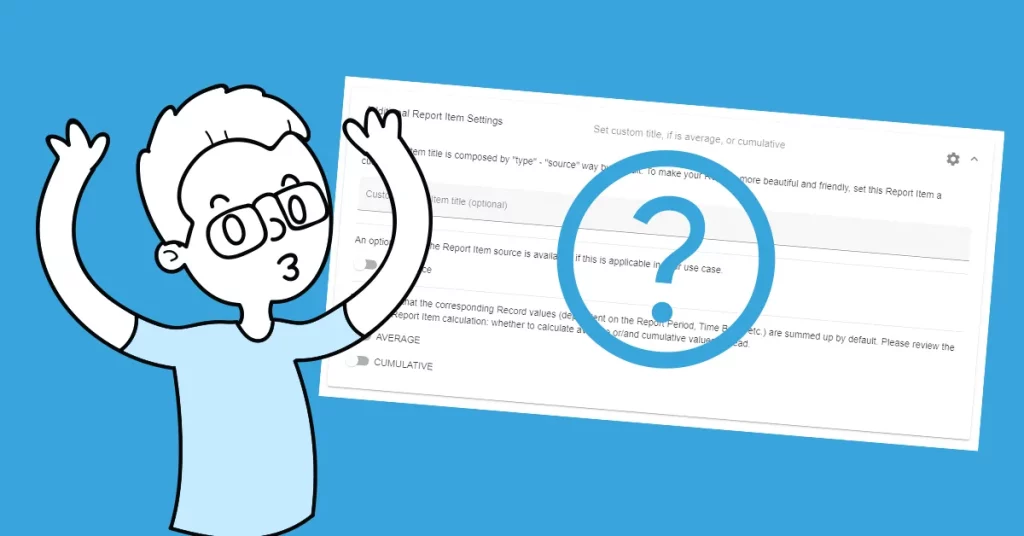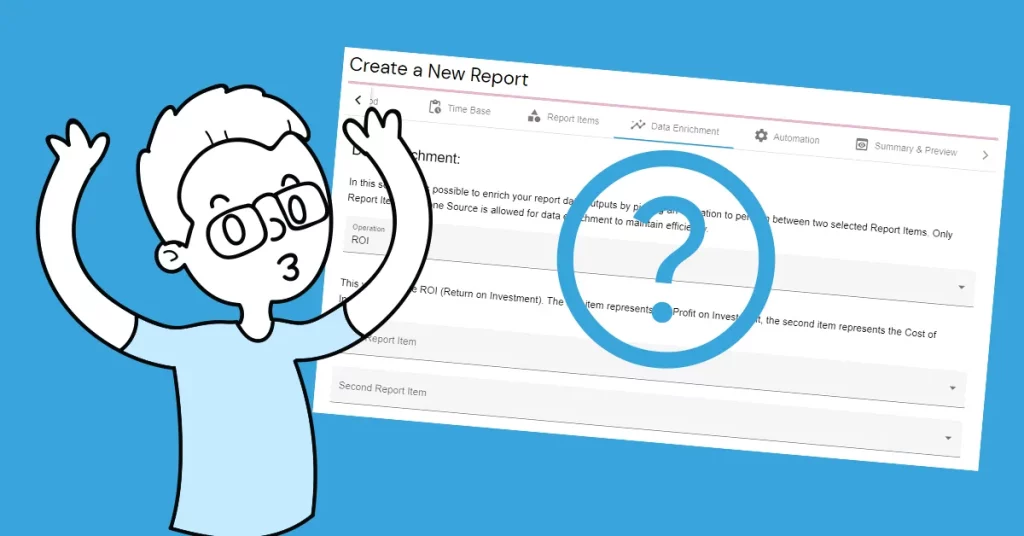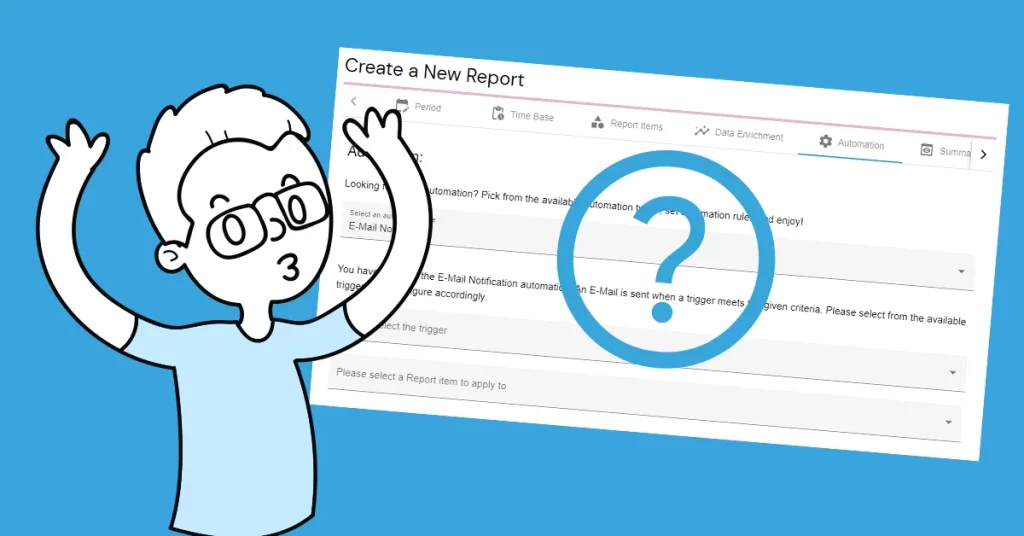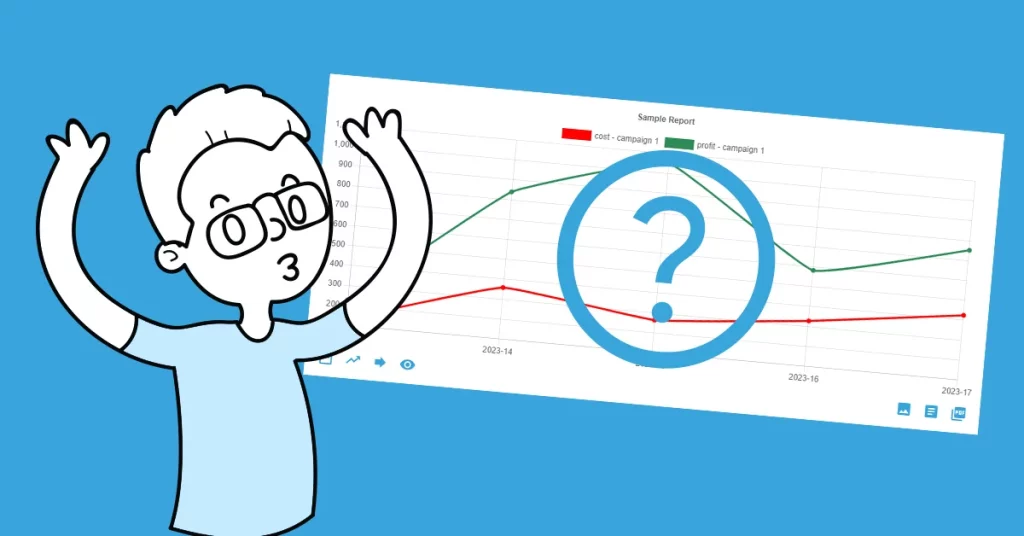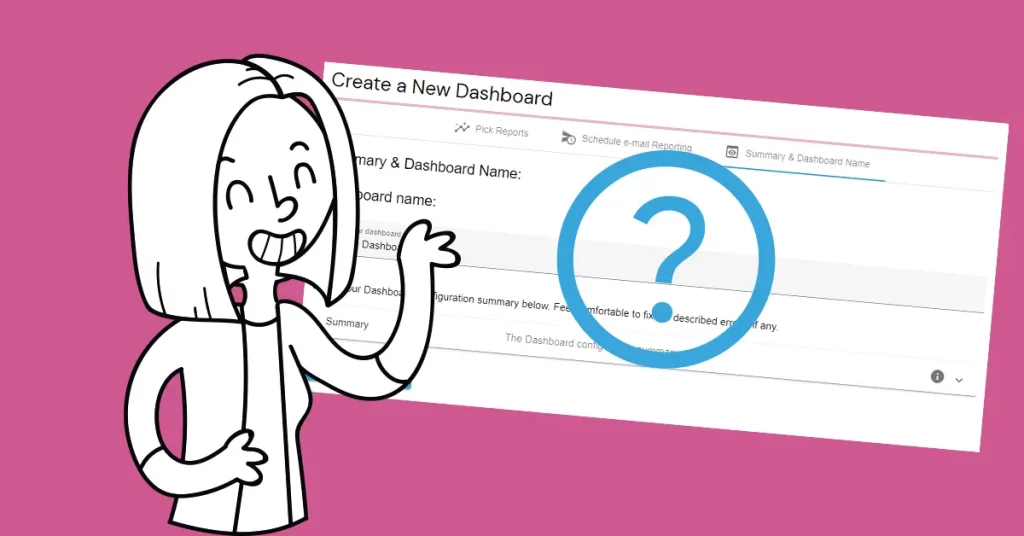Each Record Type – Record Source(s) pair represent the Report item. Please refer to the Basic Concepts section to learn more about the Report item. Adding “basic” Report Items is explained in this tutorial.
How to add a Report item by creating the Record Type – Source pair?
By adding the Report item, we are basically telling the Report to collect and calculate data sets from the Records of a given type and source. In this tutorial, we use sample Records representing a sample time period. First, let’s select the Record Type of “cost“. Second, let’s select “campaign 1” as the source because we would like to see the costs of campaign 1. The next step is to click on the “Append report item” button.
On the other hand, we also would like to report the profit of this campaign. That’s why we add a new Report item by selecting the Record Type of “profit” with the same source, “campaign 1“. Now we can preview the report.
What about Records with multiple sources?
Let’s suppose that our “costs” and “profits” are generated by multiple campaigns. which we would like to report. We simply select the desired Record sources per each Record Type. For example, in the case of “cost,” we select “campaign 1” and “campaign 2“. The same for “profit“.
We can see that there are datasets per each record type – source combination in the report preview. There are additional Report Item settings, which are explained in the next tutorial.