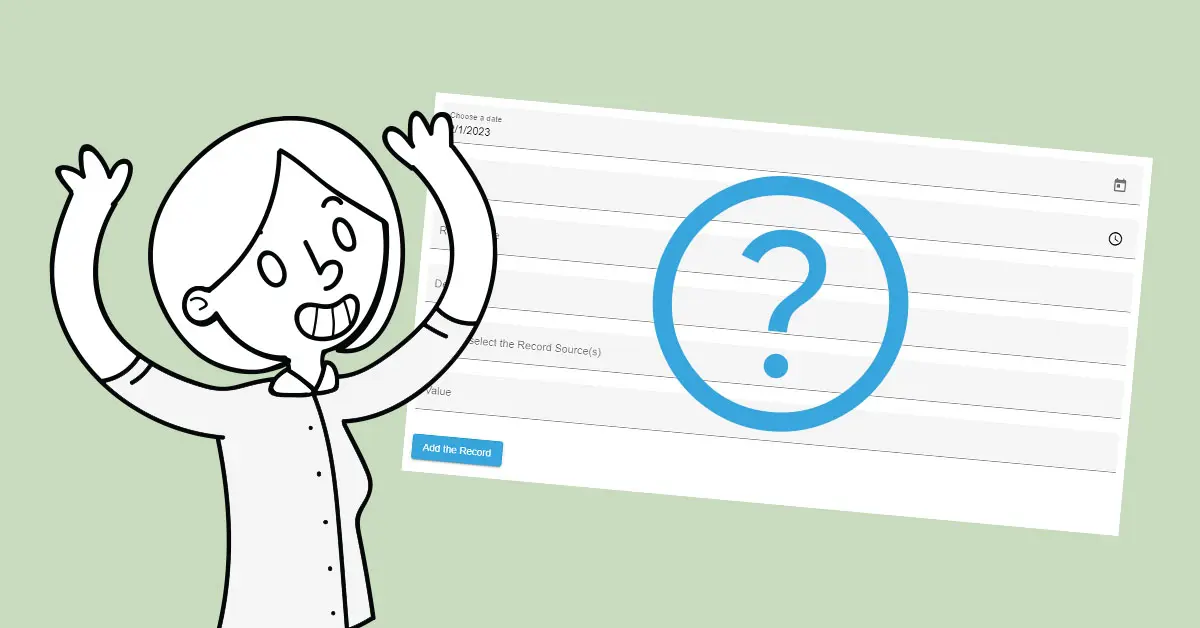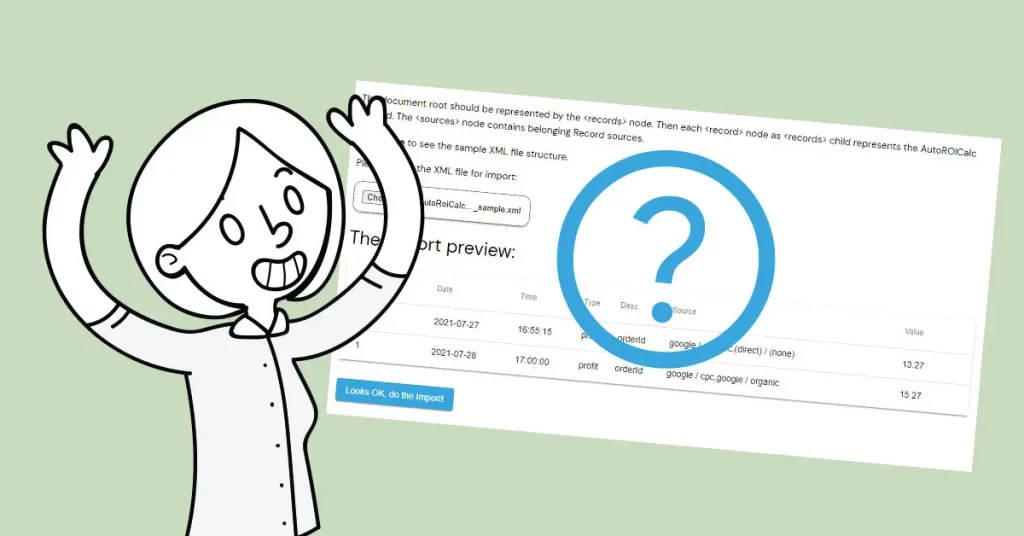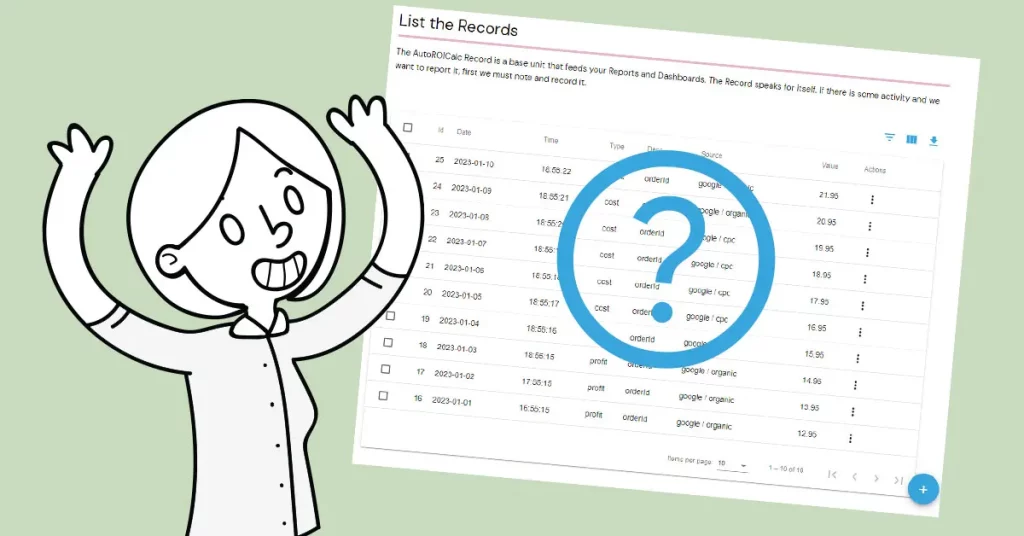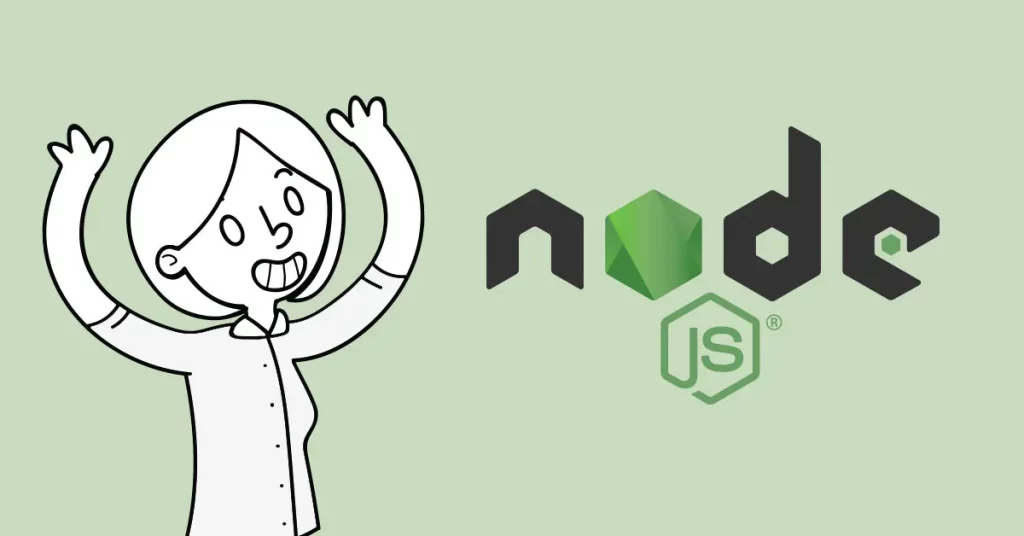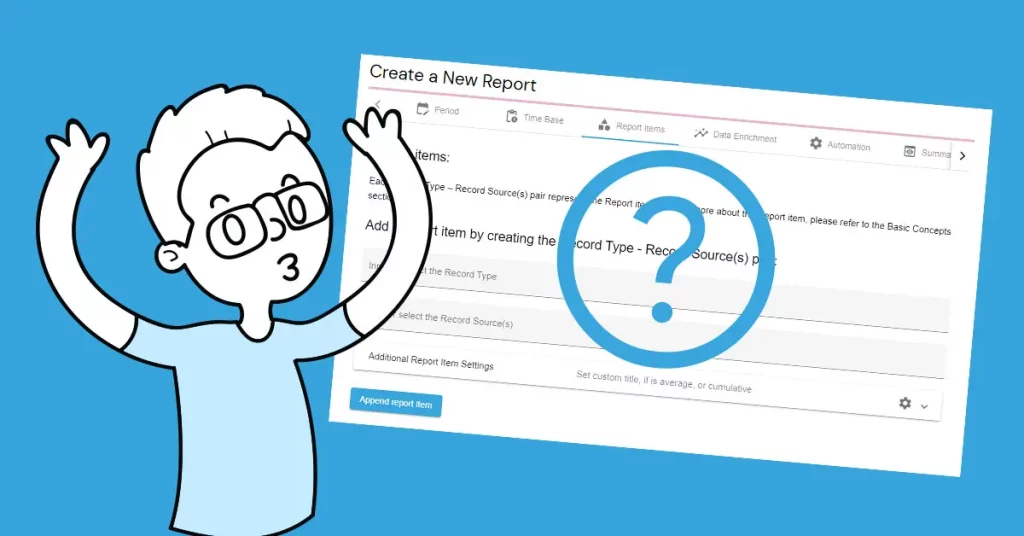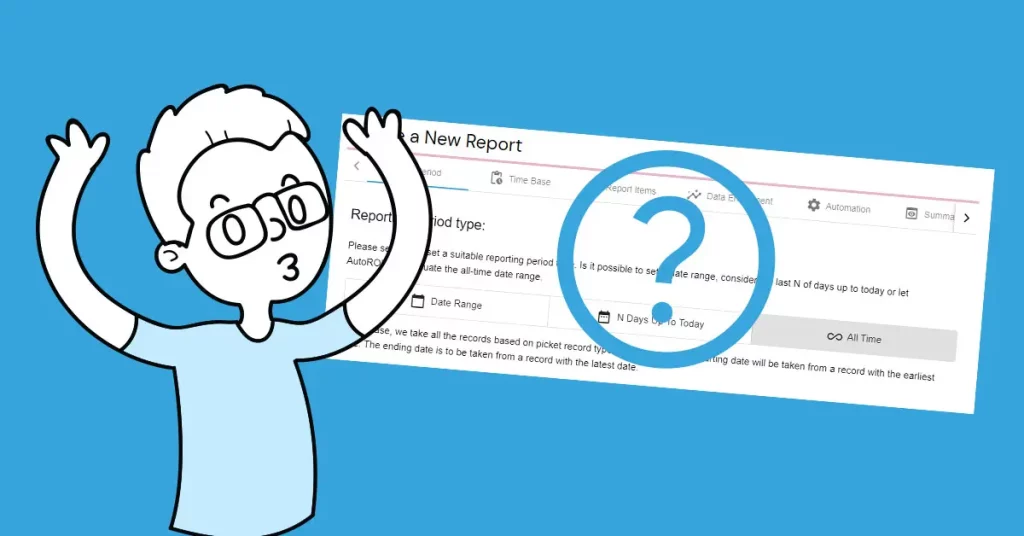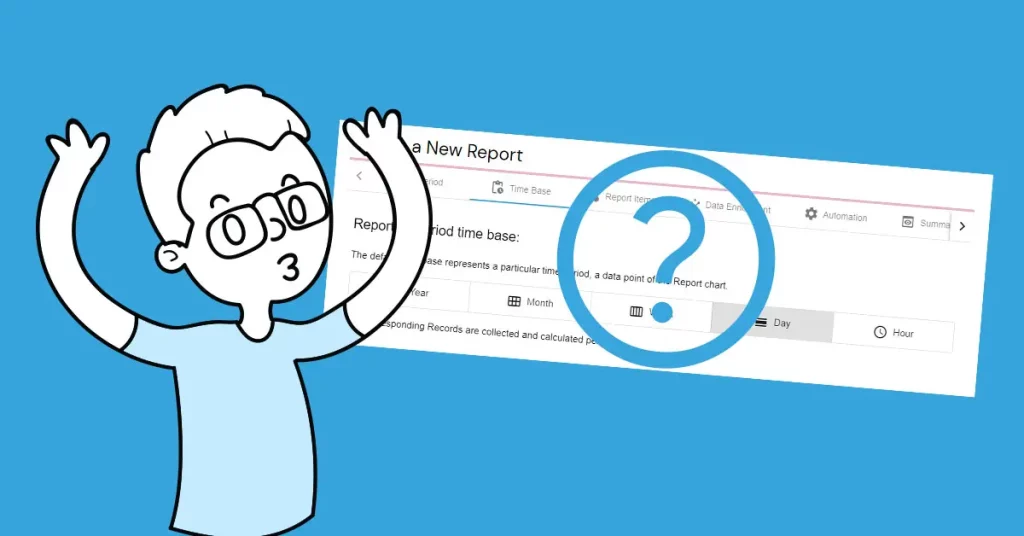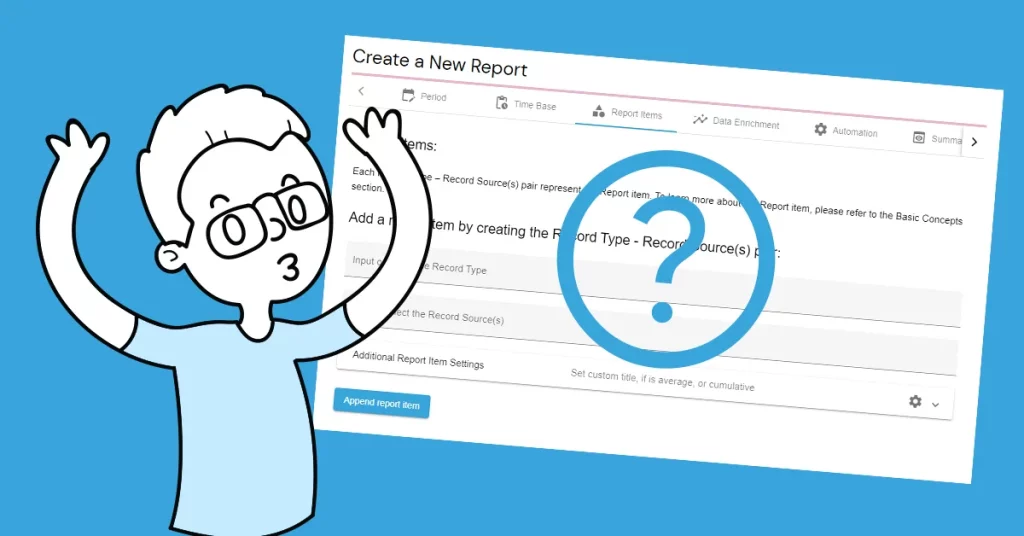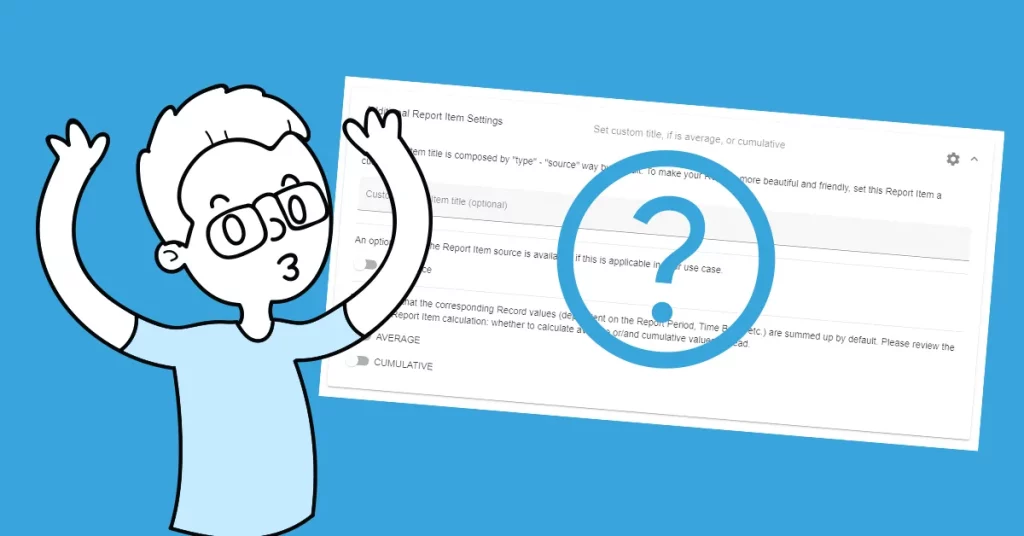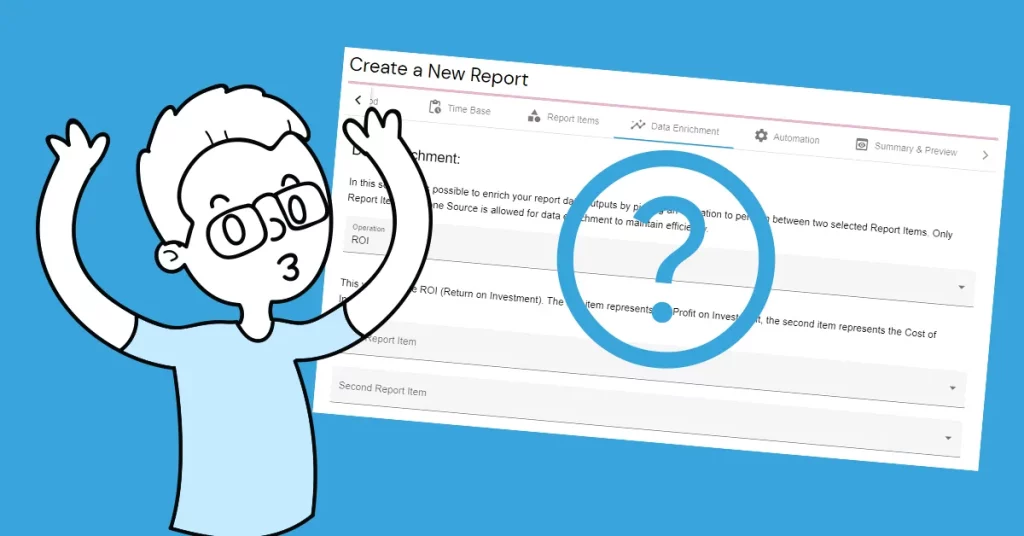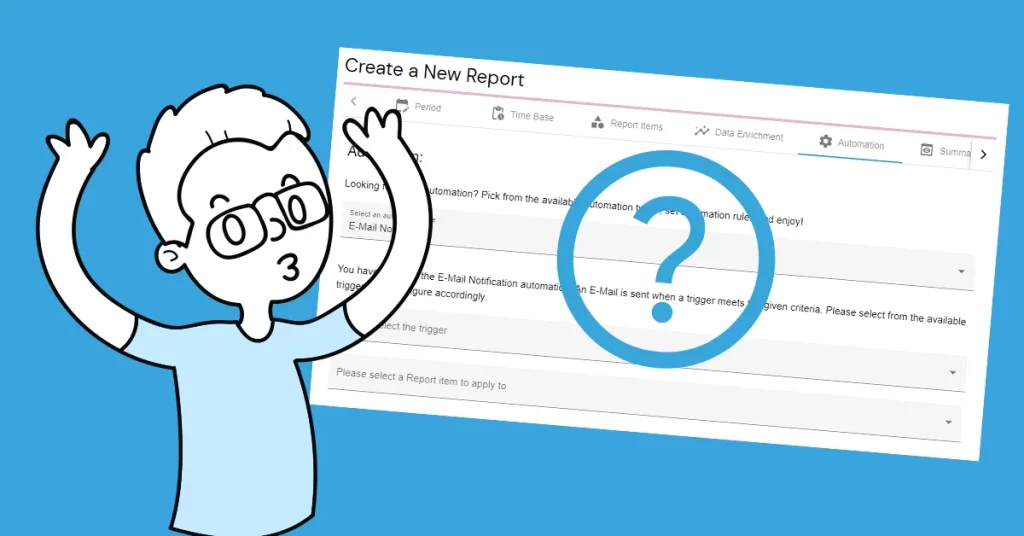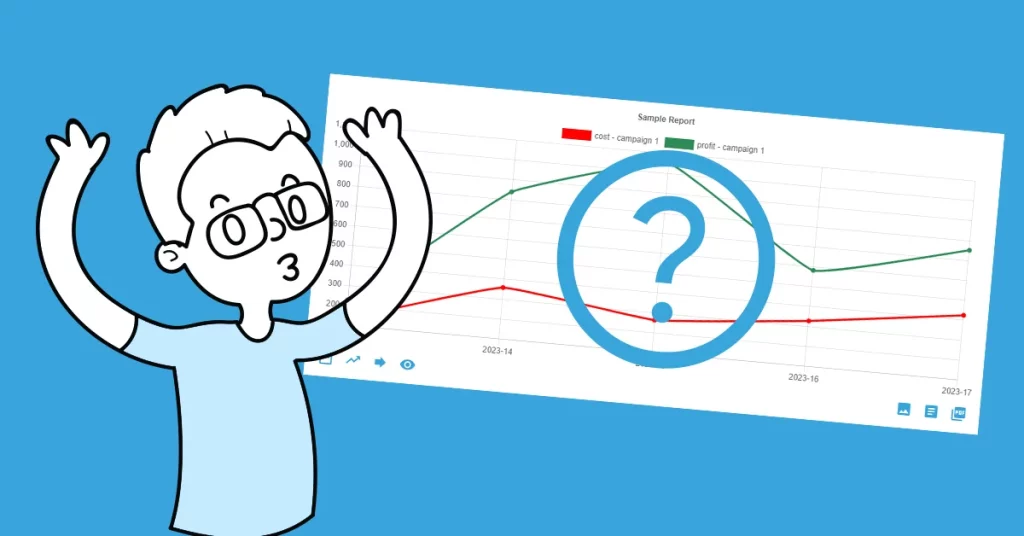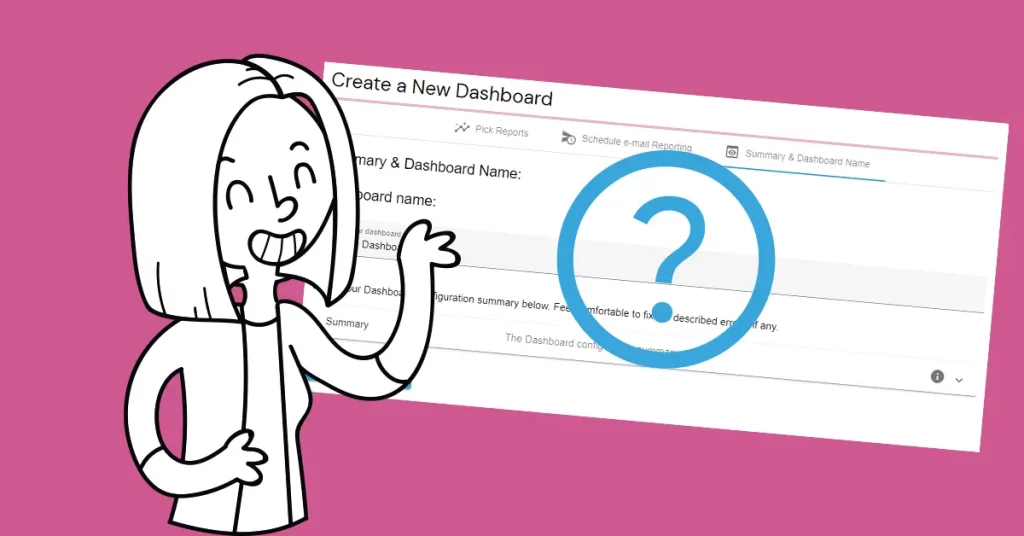The AutoROICalc Record is a base unit feeding your Reports and then Dashboards. The Record speaks for itself. If there is some activity and we would like to report it, first, we must note and record it. There are several methods how to add a Record. This tutorial part shows how to add a Record Manually.
How to Add a Record Manually
Since AutoROICalc makes your life easier with its openness to automation, sometimes it´s a good idea to add or edit the Record manually. The Record is described in detail in the Basic Concepts section.
After logging into your User Account, navigate to Records and then click on the “Add a Record Manually” menu item. The target page will guide you to input all the required Record fields. The Record Date and Time are filled automatically according to the current date and time. Feel free to adjust that. As the Record Type, we can input “exampleRecord”, the same for the Description. The Record Source will be “tutorial” and for the Record Value, let´s input 1. Finally, click on the “Add the Record” button. Congratulations on adding your first Record!