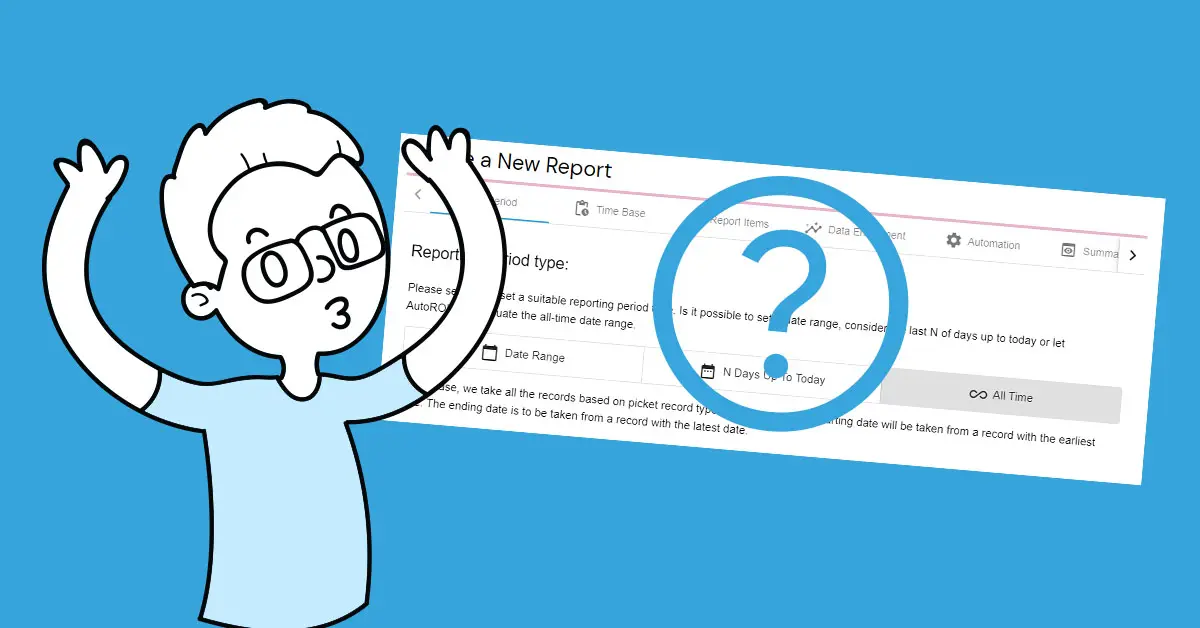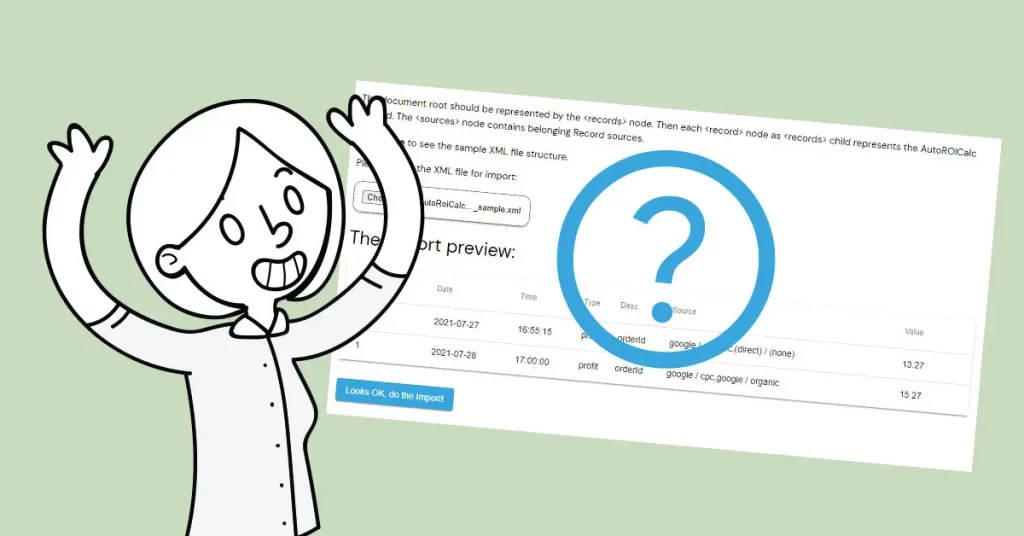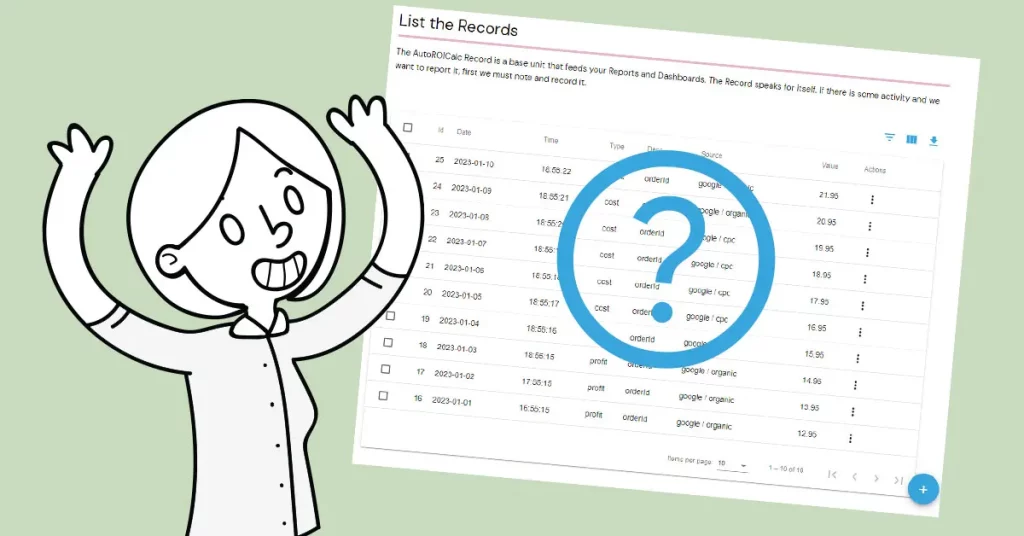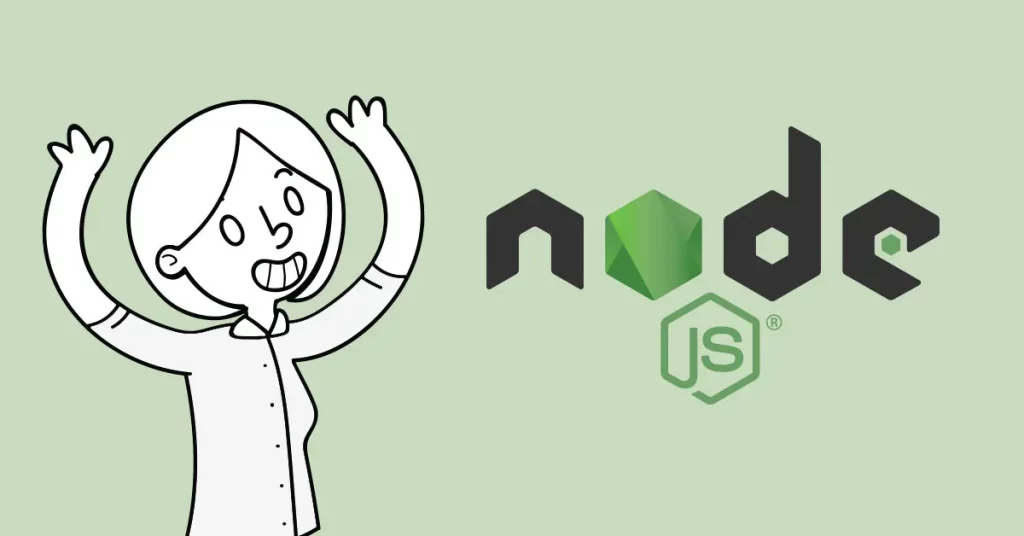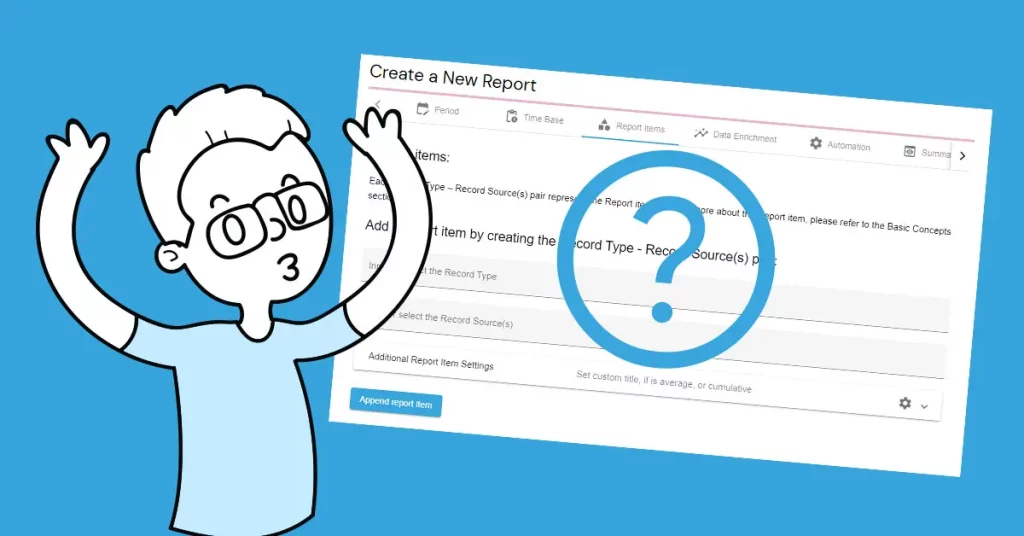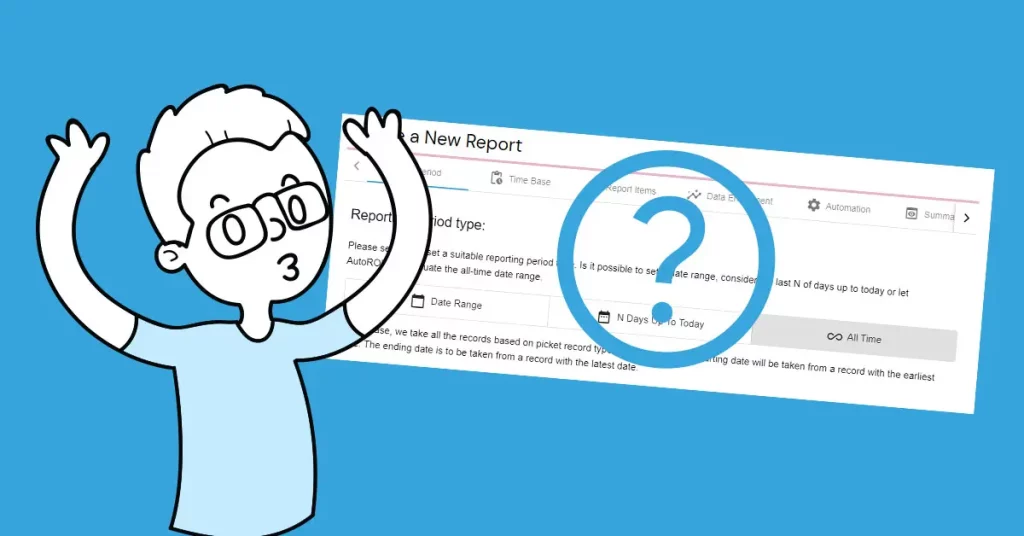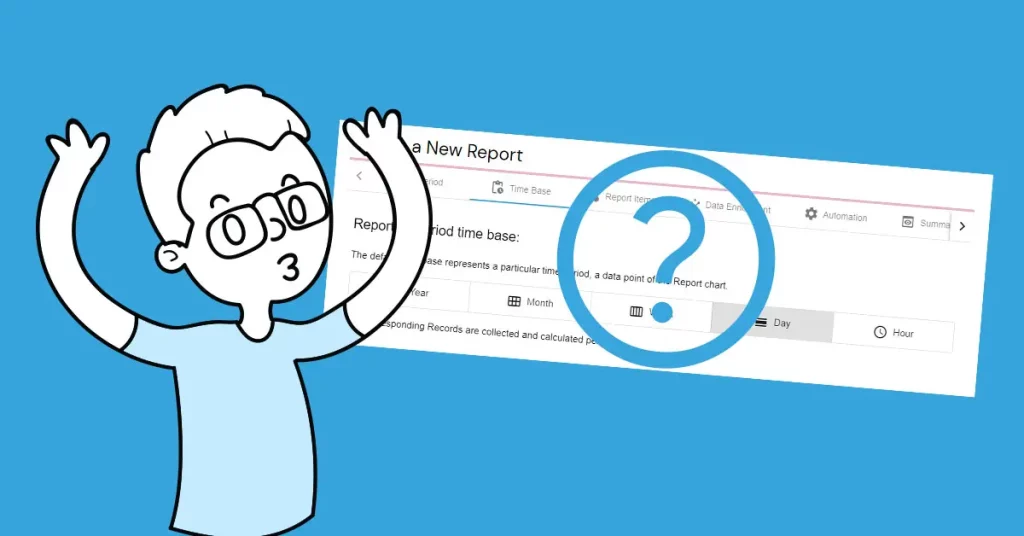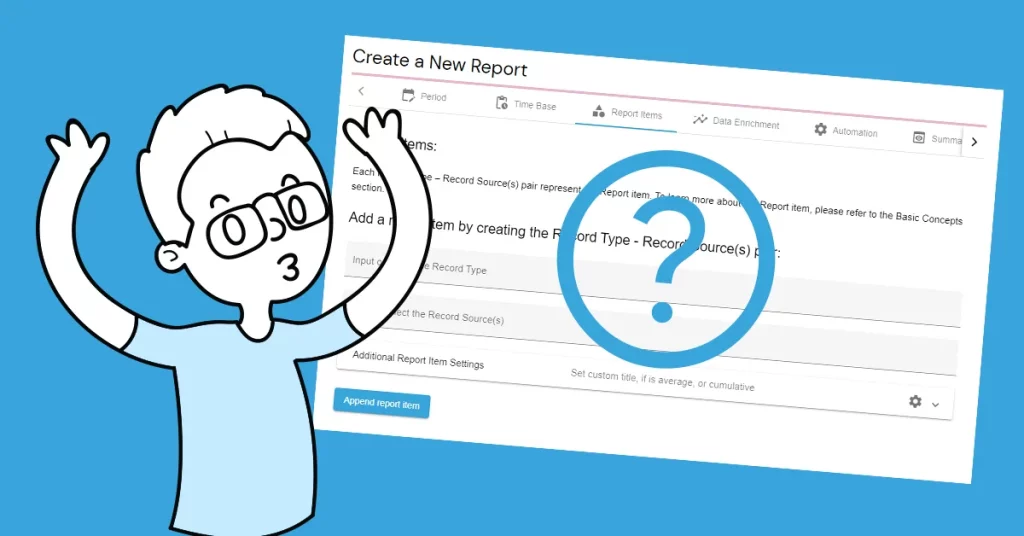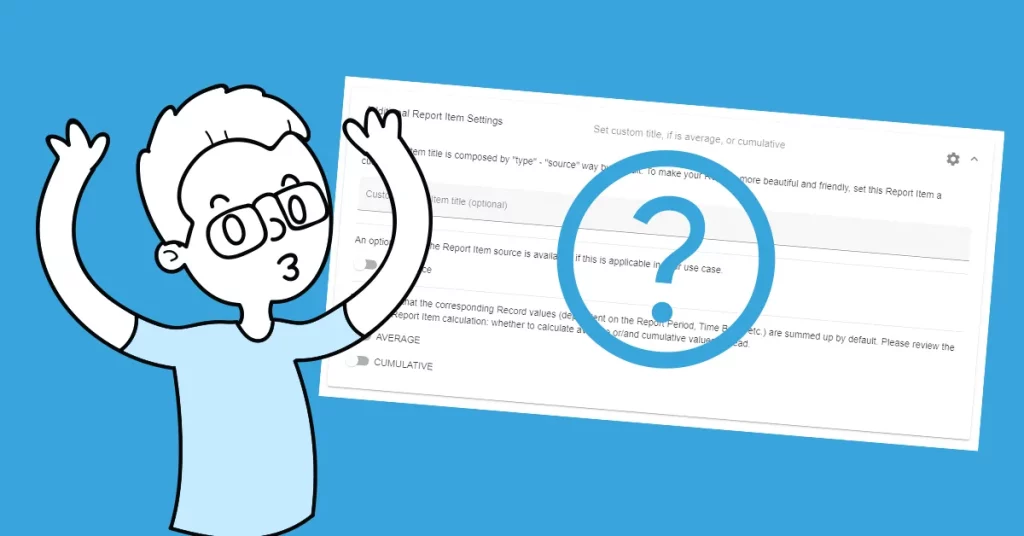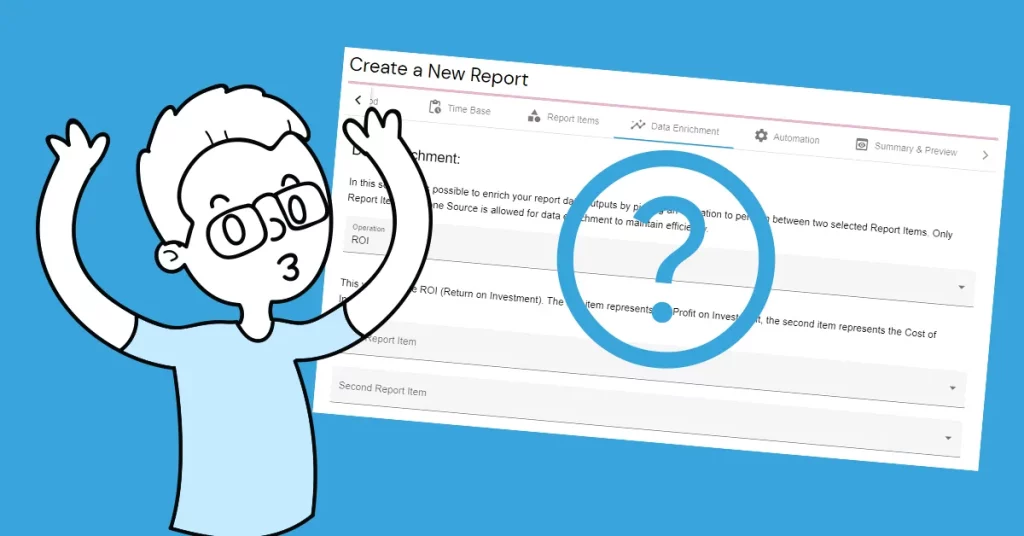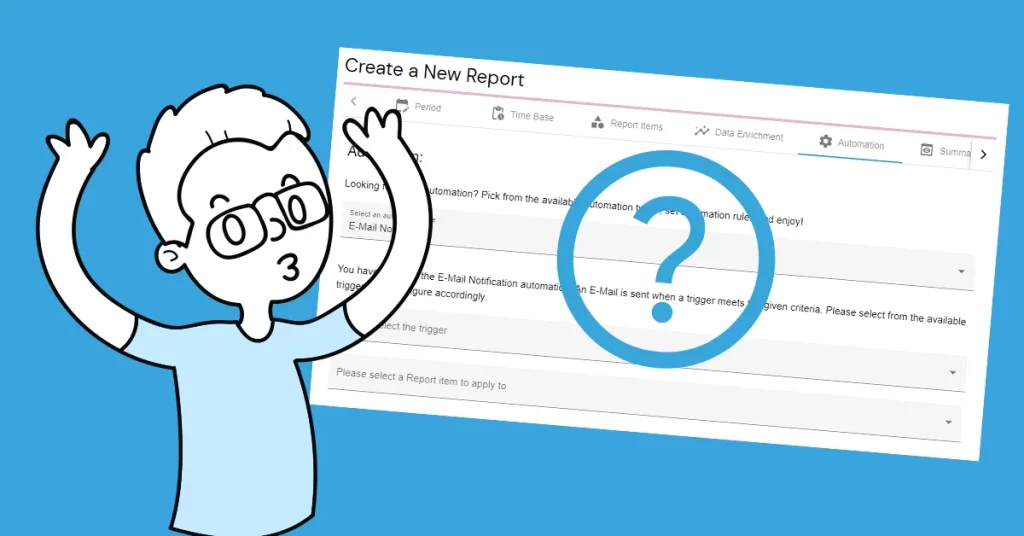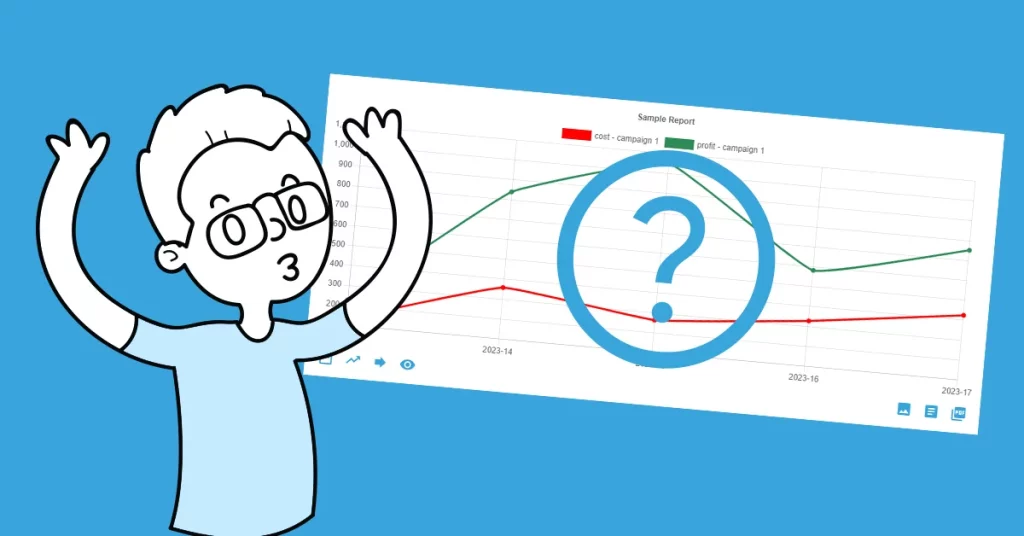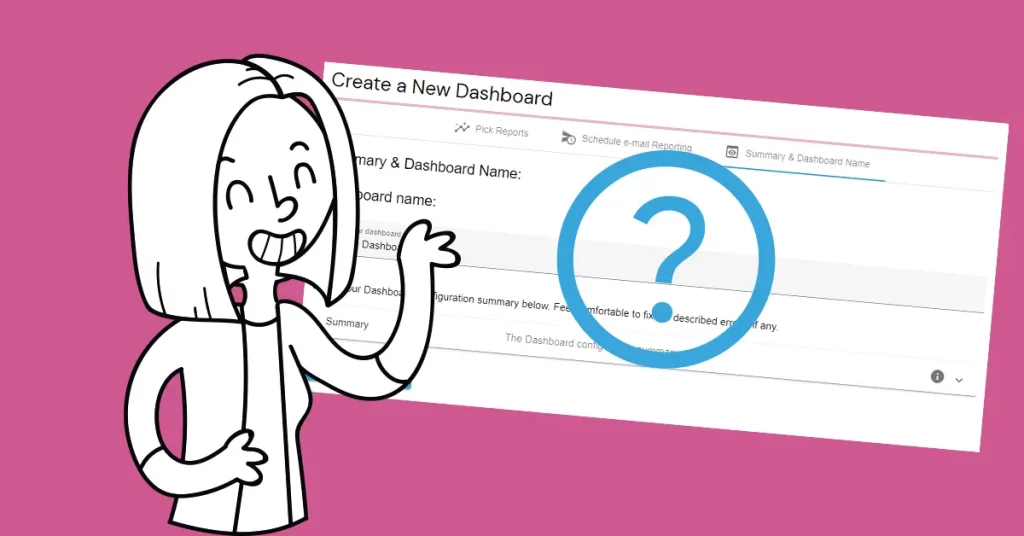The reporting period type in the AutoROICalc terms means, how the report date range will be determined. There are three options that are going to be explained in this tutorial.
How to select the right reporting period type?
In this tutorial, we use a sample Report along with sample Records for demonstration purposes. Changing the Report configuration in any way will not affect your existing Records data. Feel free to experiment. The “Reporting period type” is the first part of the Report to be configured. There are three options:
- Date Range. With this option, the User will set a fixed time period for the Report.
- N days up to today. With this option, the inputted days up to today will be considered.
- All time. This option will set the time period according to the first (oldest) and last (newest) Record time and date. This is also the default option when creating a new Report.
Let´s have a look at the fixed “Date Range“. Let´s pick the date range for the current month and let´s have a look at the preview. We can see that there is an activity in the middle of the month. When there are new Records meeting the criteria, data from those Records will be included in the Report.
The same applies to the “N days up to today” case. This is useful when creating a Report per 7, 14, 30, or any N last days. Let´s have a look at the Report preview.
“All Time” determines the relevant date range based on the Records meeting the Report Items criteria, as mentioned earlier. We can see this in the Report preview.