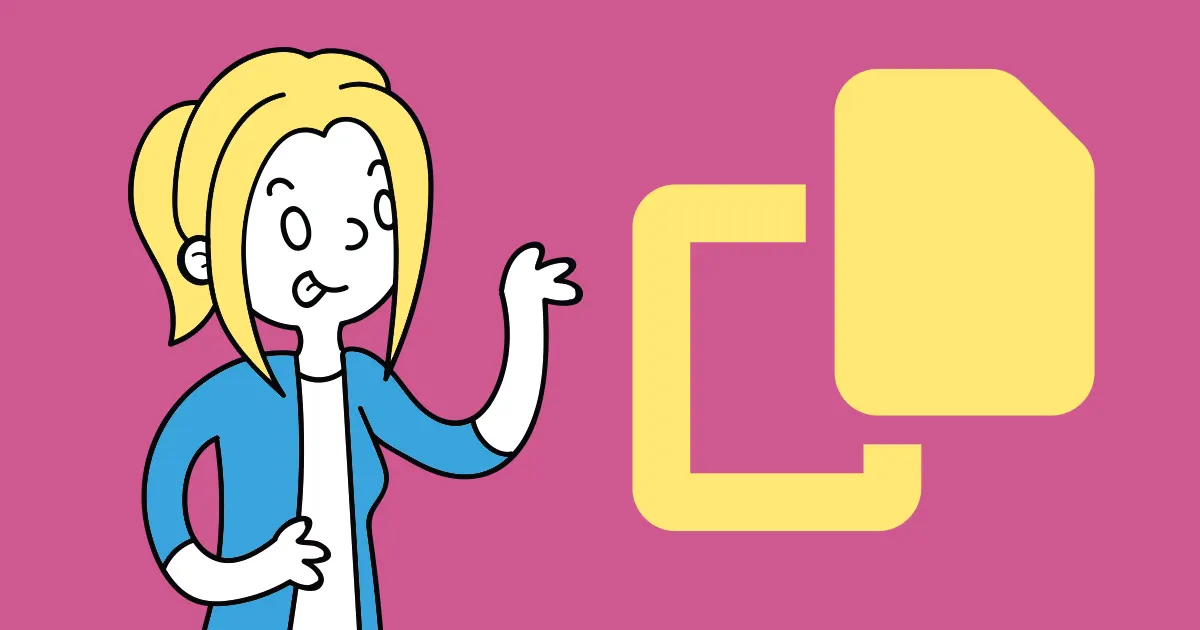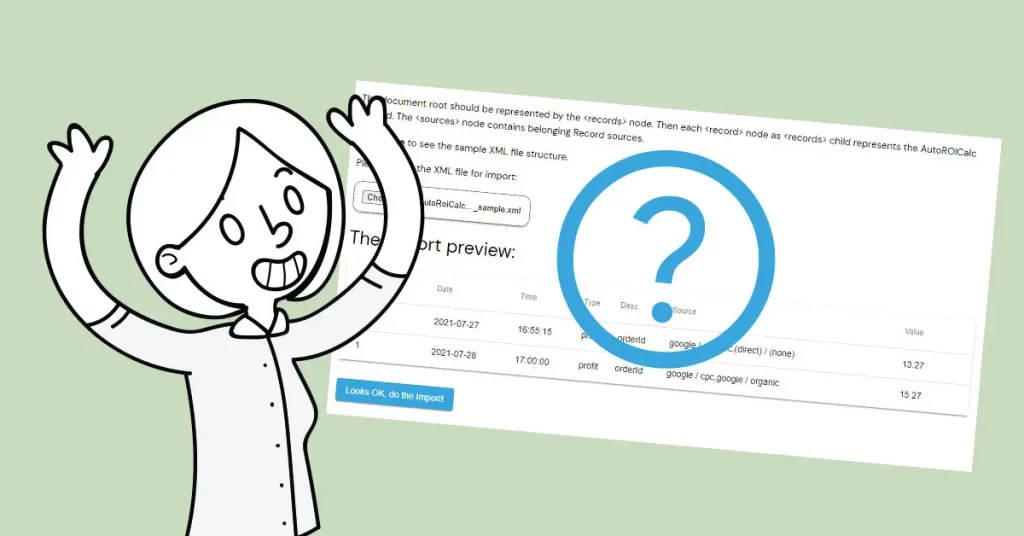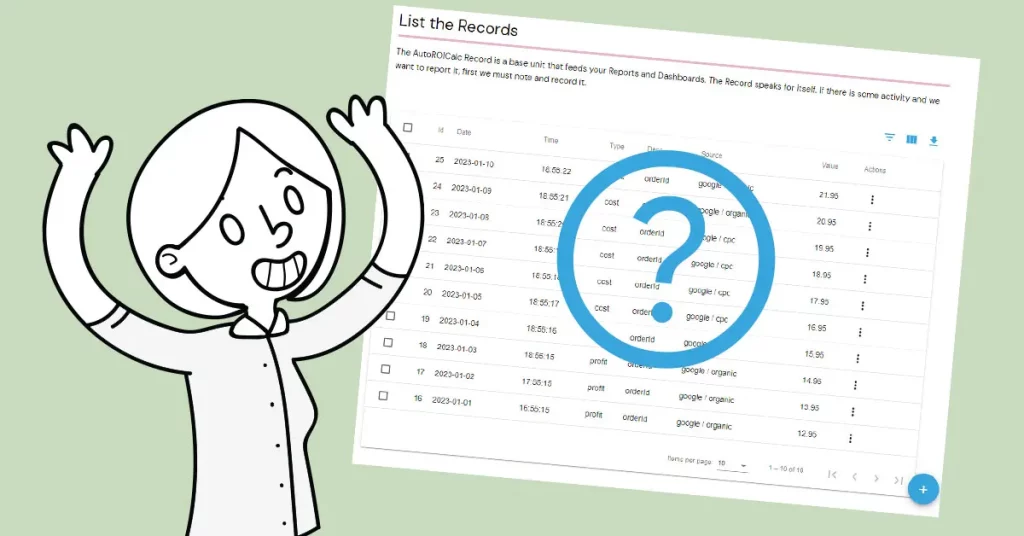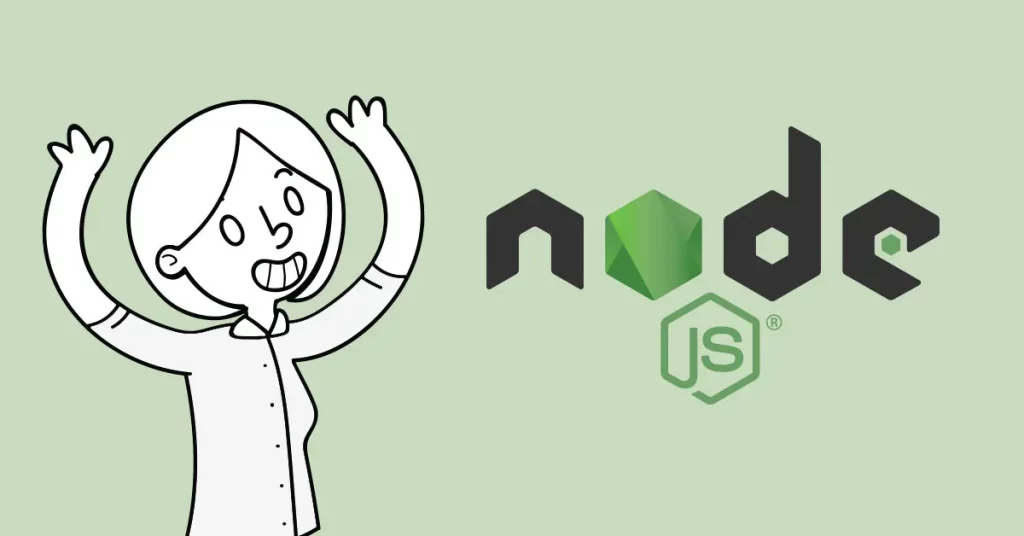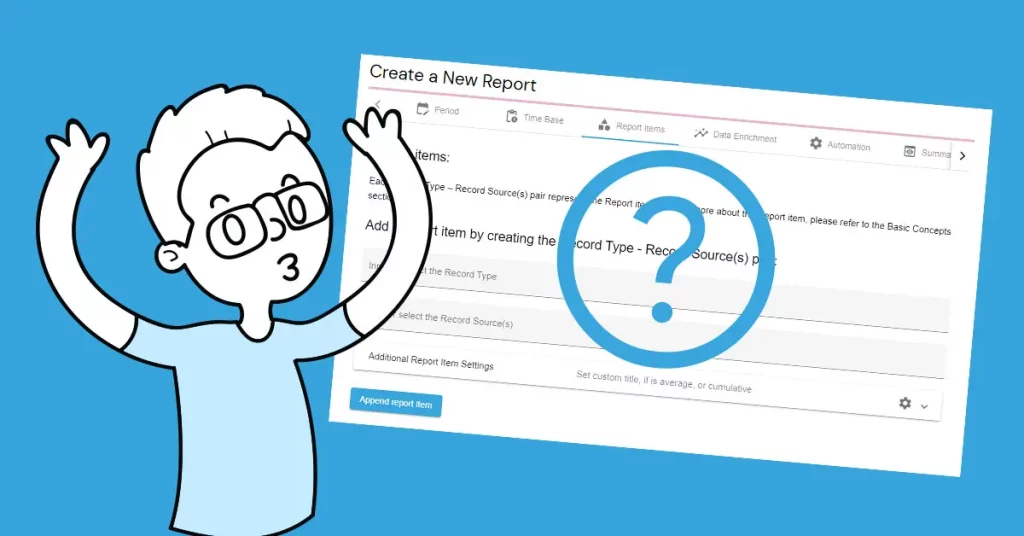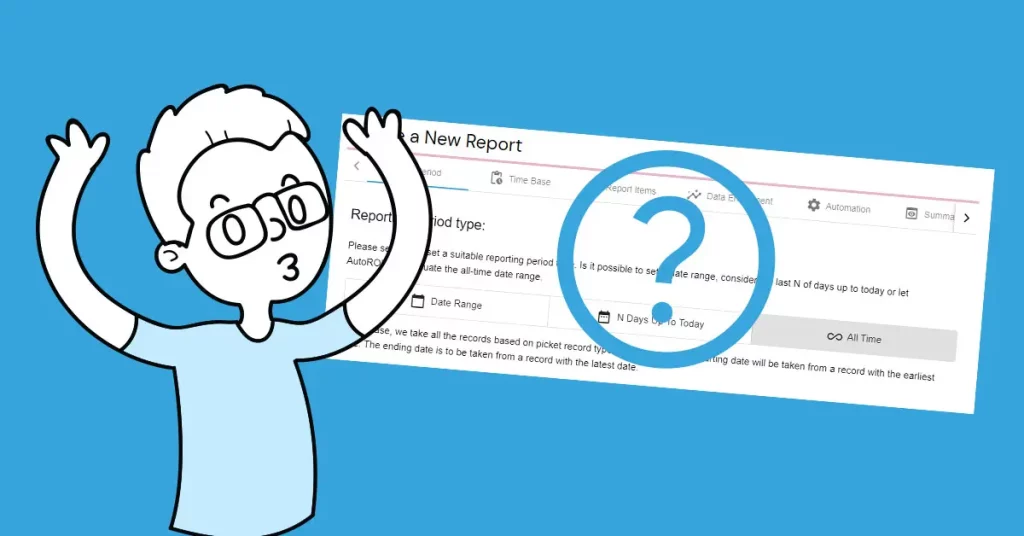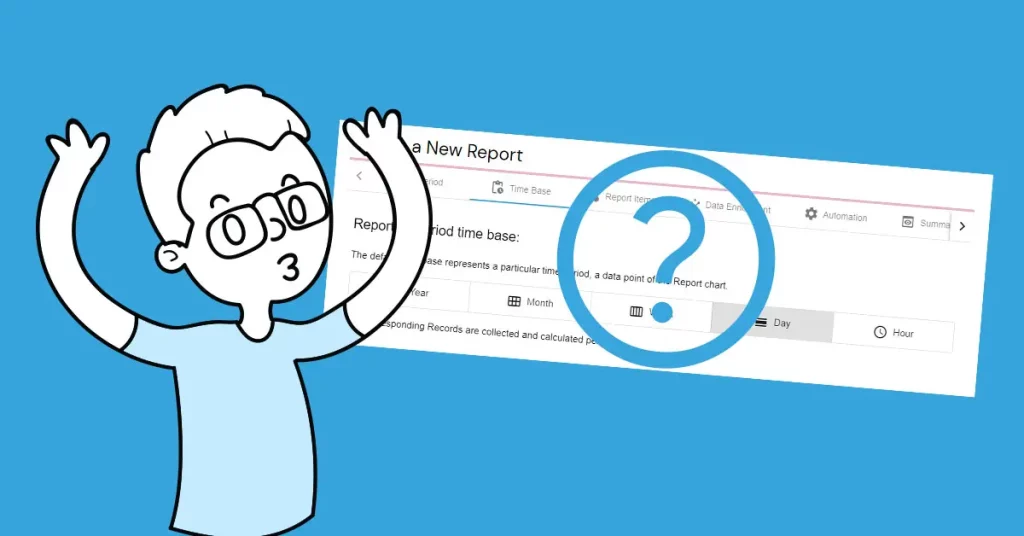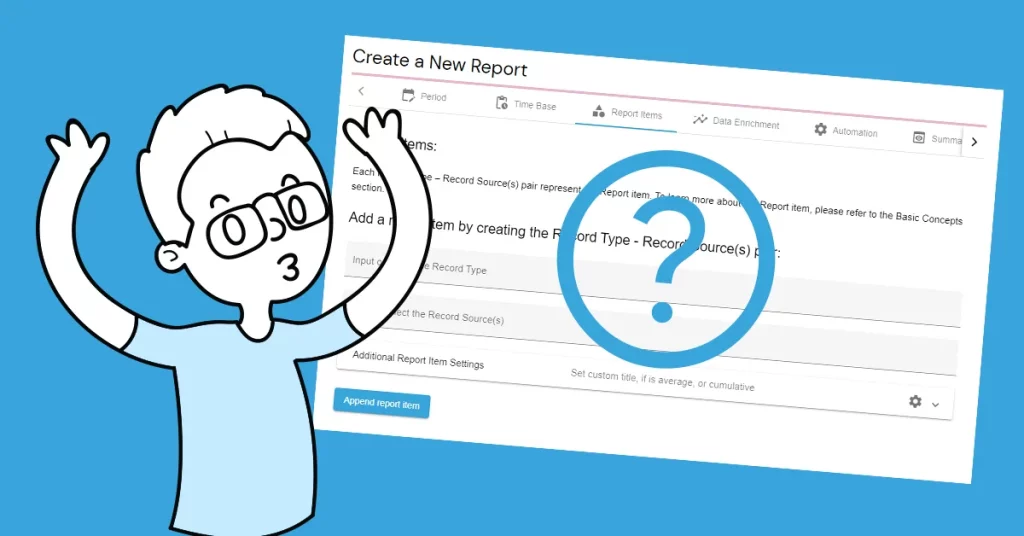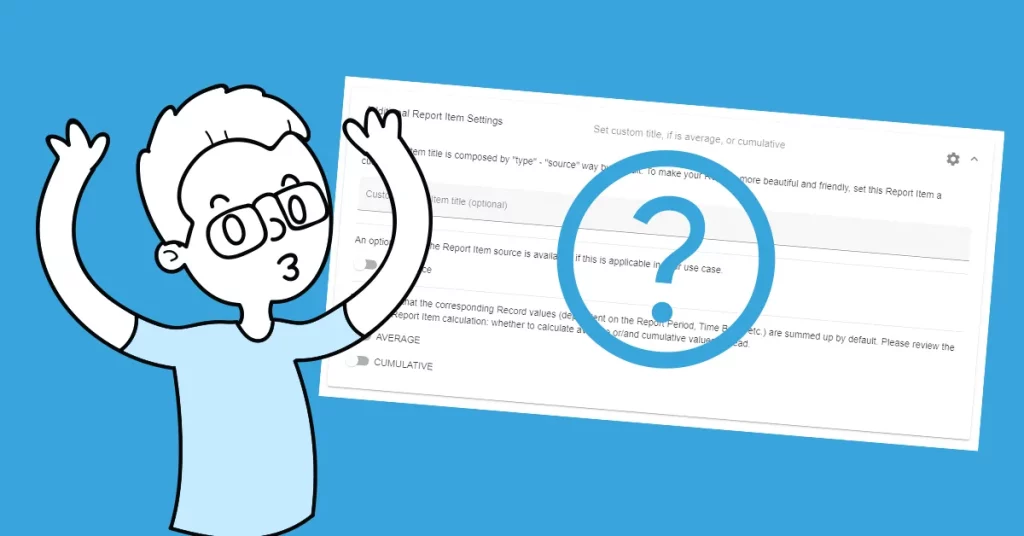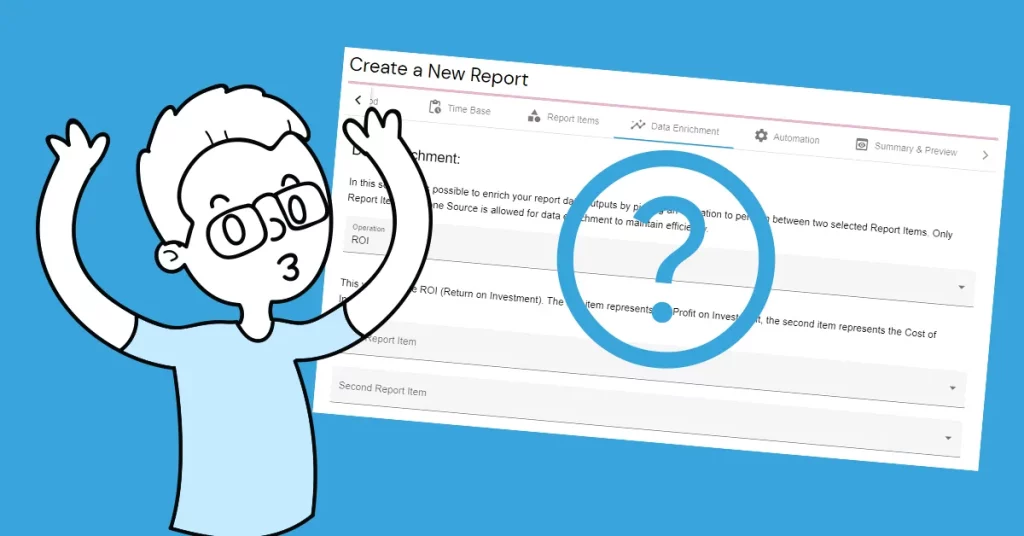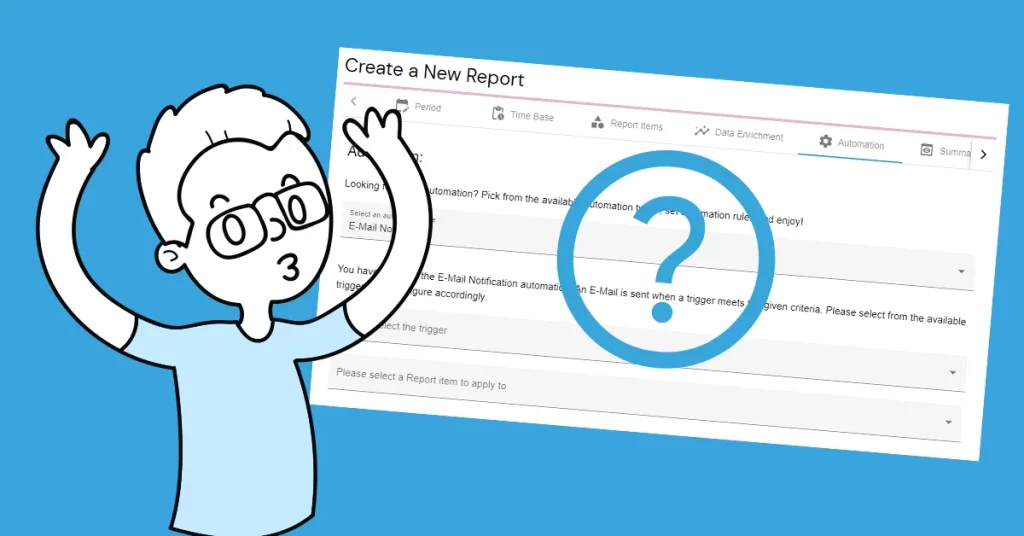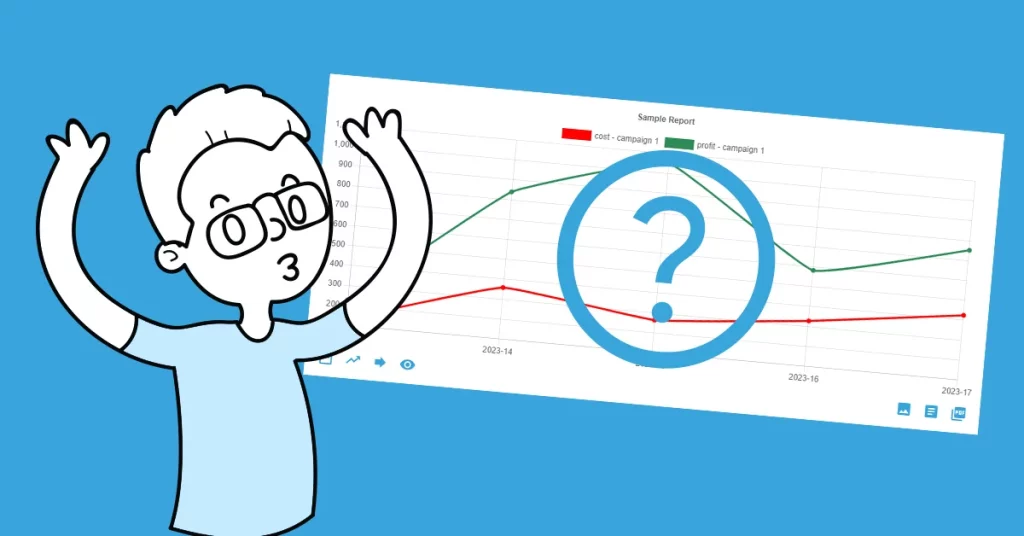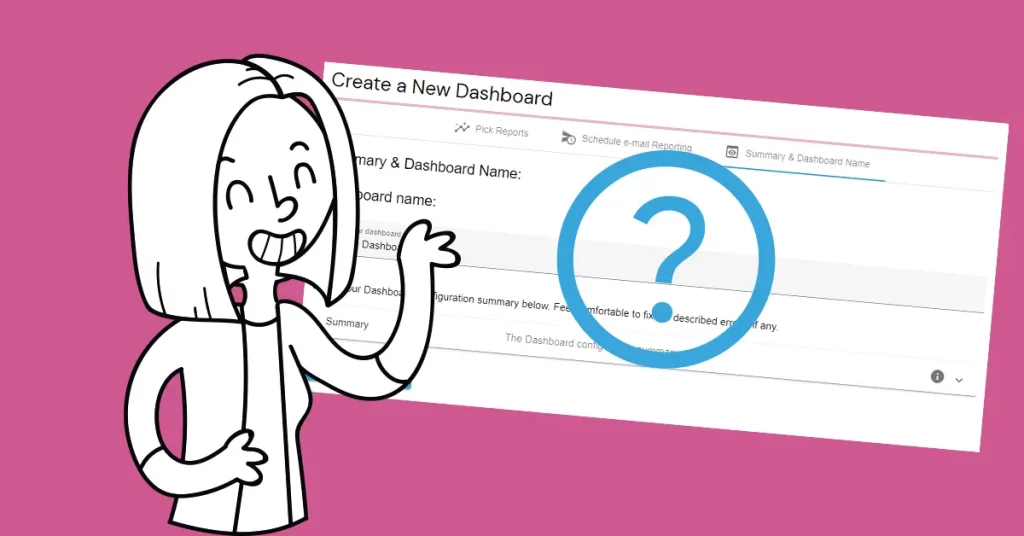Since the AutoROICalc Google Analytics Integration has been updated, we no longer list the Google Analytics Accounts of the User. Now we only require the Google Analytics 4 Property ID.
Where is it?
- Open the https://analytics.google.com/ page and pick the desired analytics account.
- On the left bottom, click on the “Admin” icon.
- In the “Property” column, click on “Property Settings”.
- Look for the “PROPERTY ID” entry – this is your GA4 Property ID.
Let´s see:
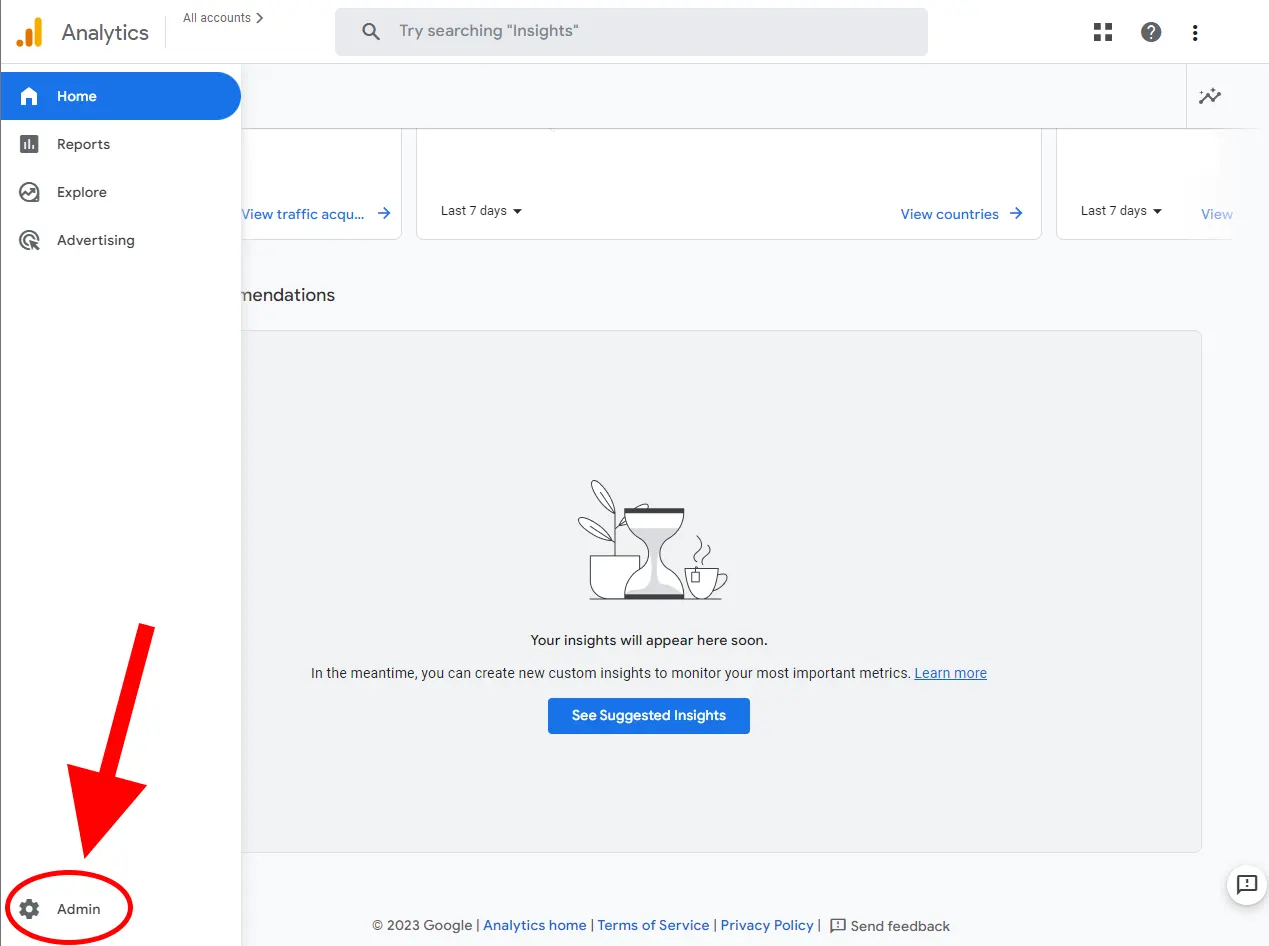
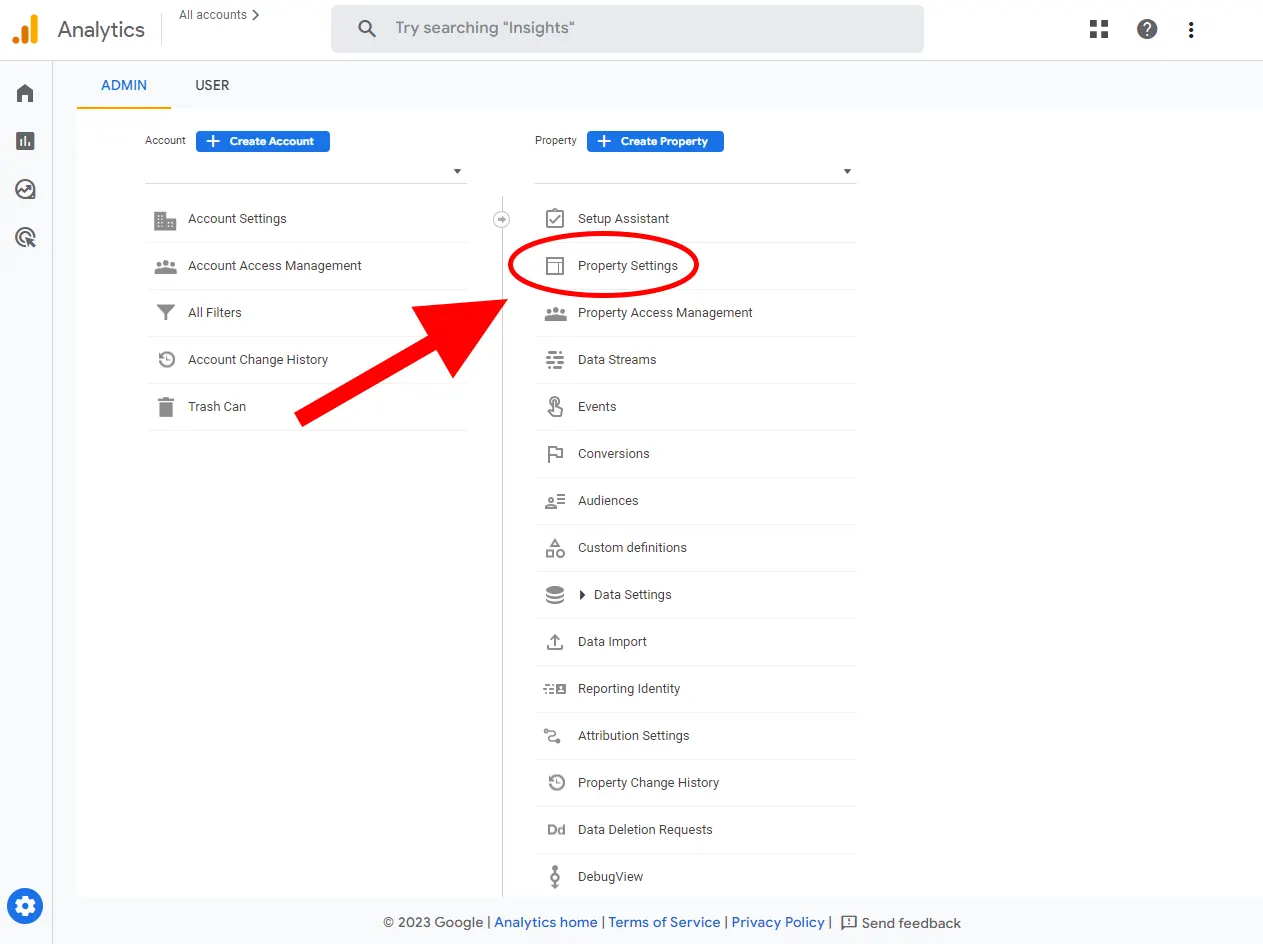
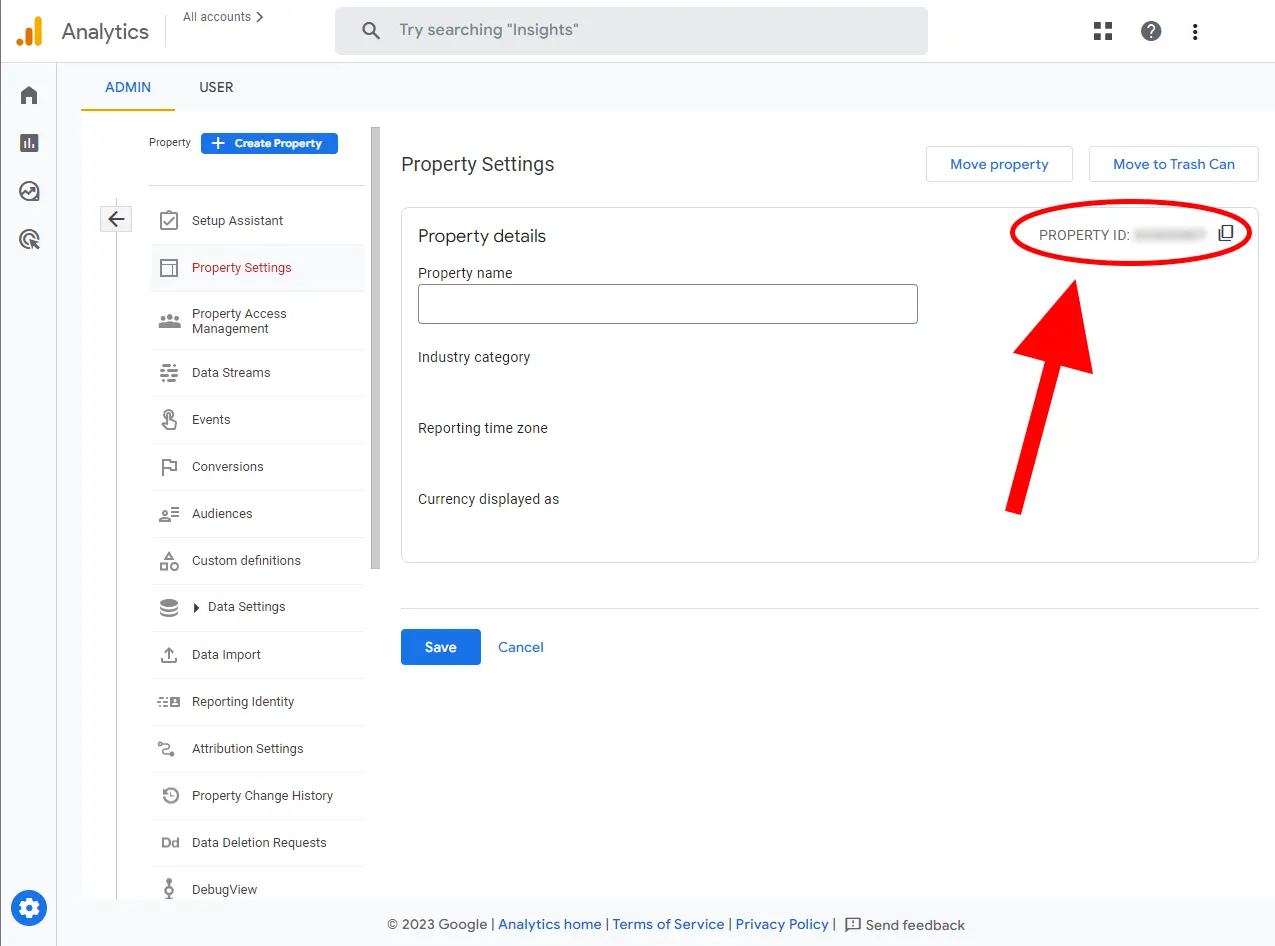
Flexible Tracking &
Reporting Software
Easy to use with a strong focus on automation!
Super Consistent Data Warehouse
- Manual or Automated Data Management
- Easy Import and Export
- Always Accessible and Under Control
Custom Analytics with Automated Reporting
- Business Intelligence Made Easy
- From Operations to Strategies
- Easy Data Enrichment
Set Once, Enjoy Forever!
Enjoy Premium features in the 30-day free trial.
Explore the pricing plans. No credit card is required.