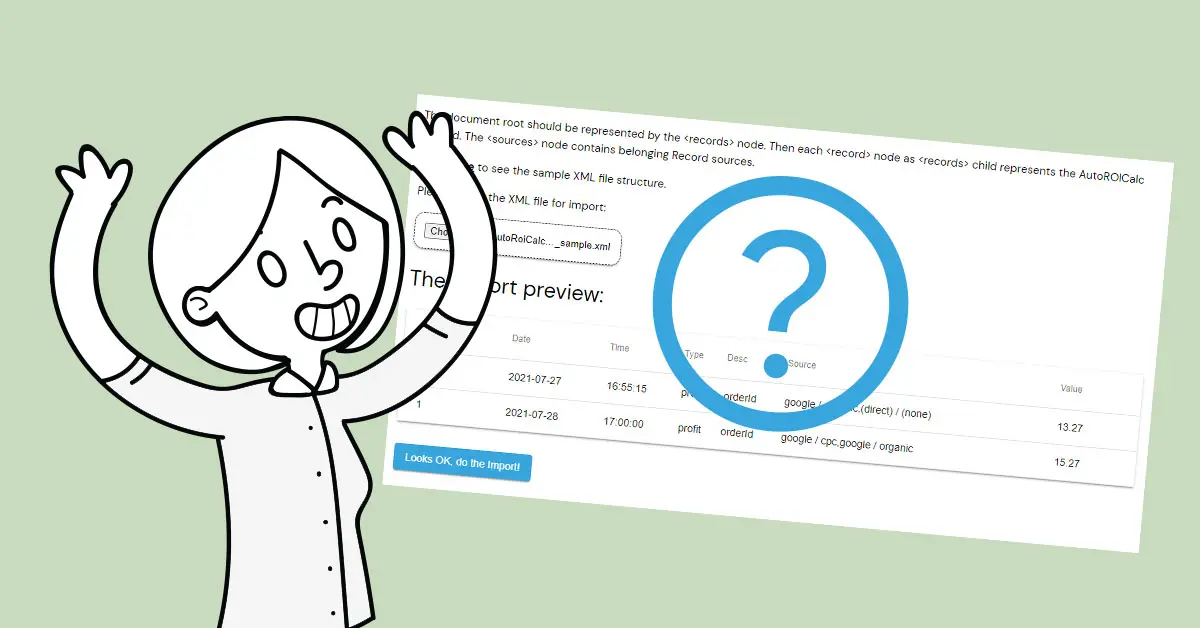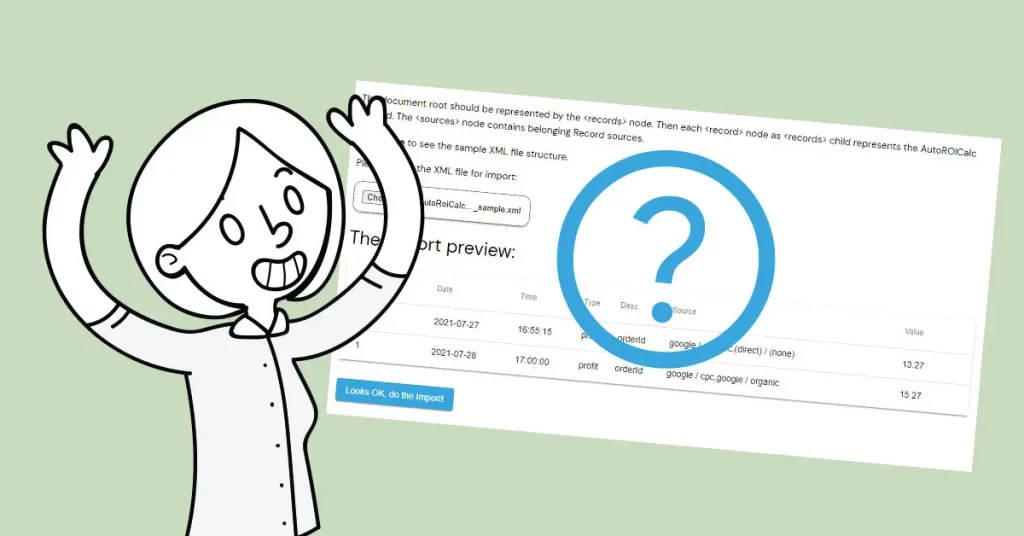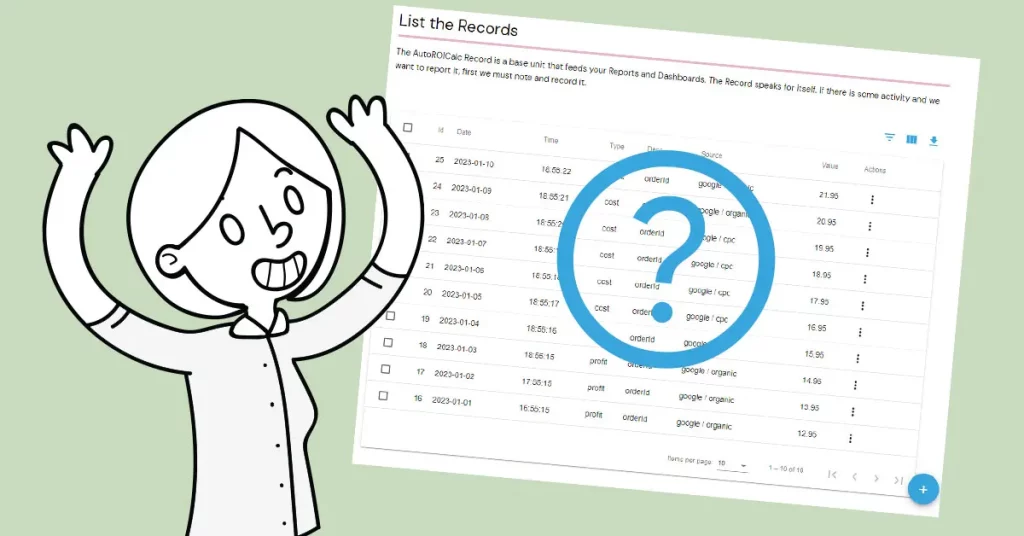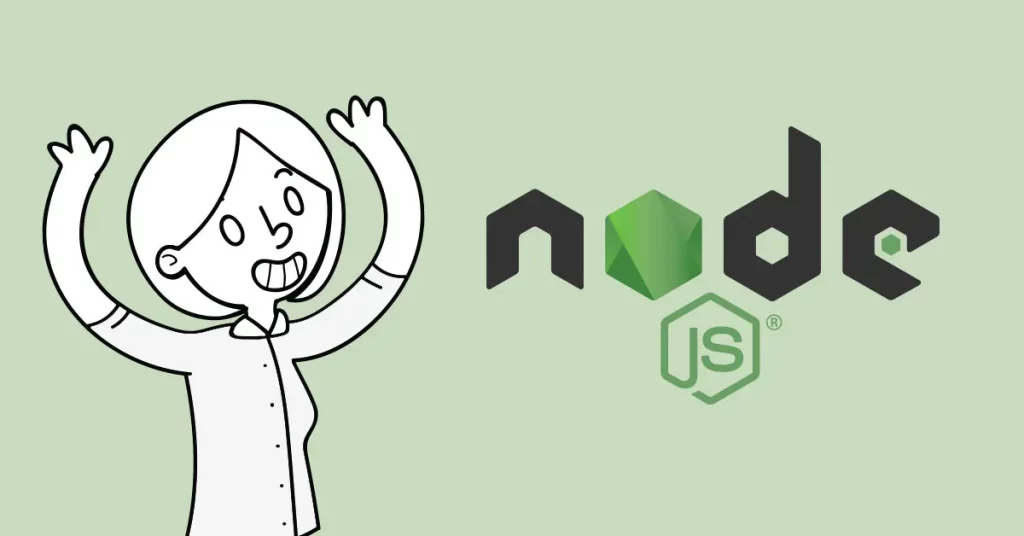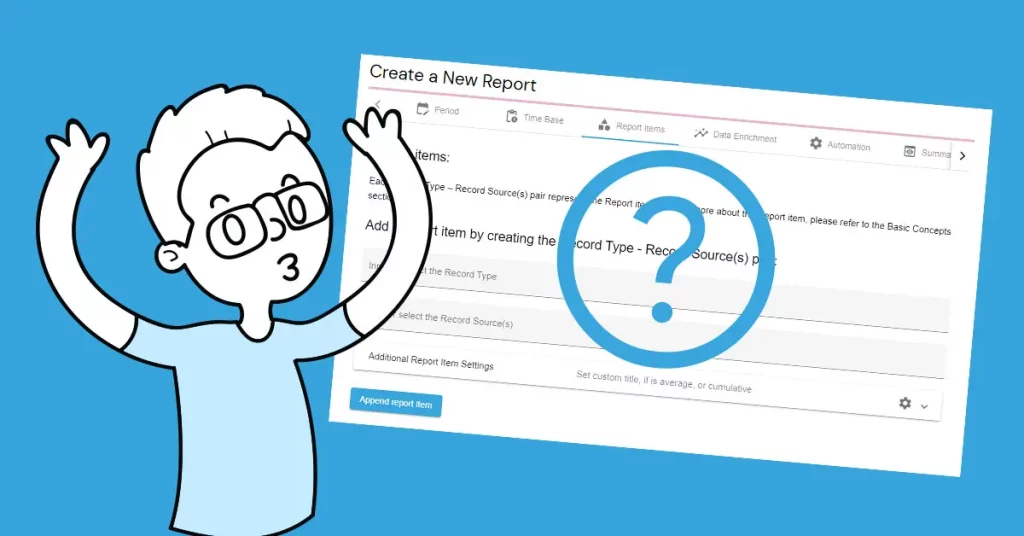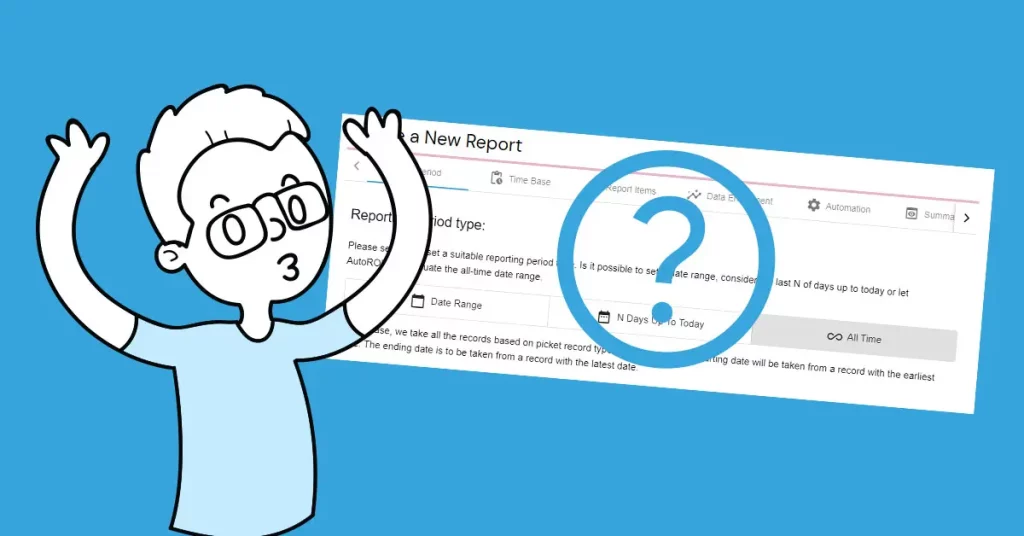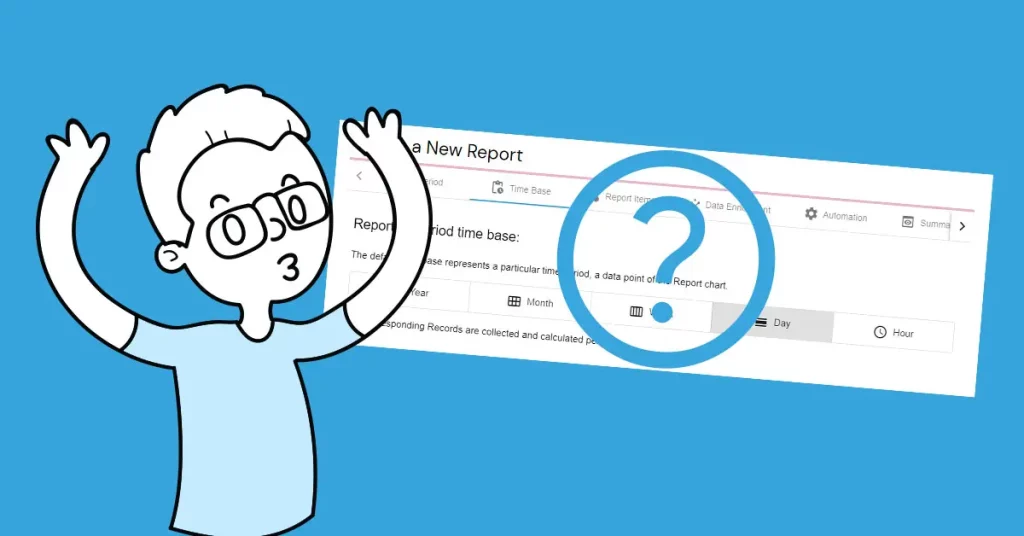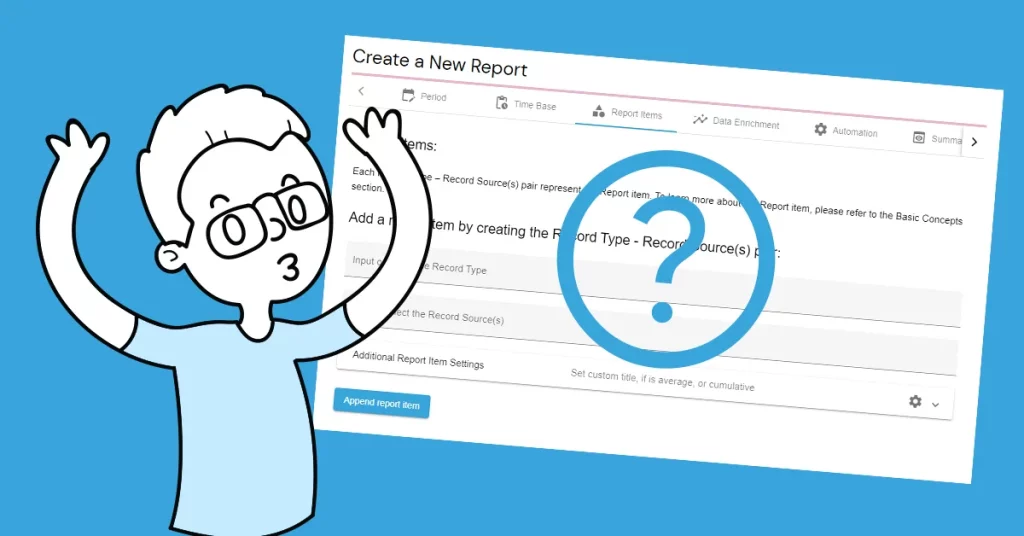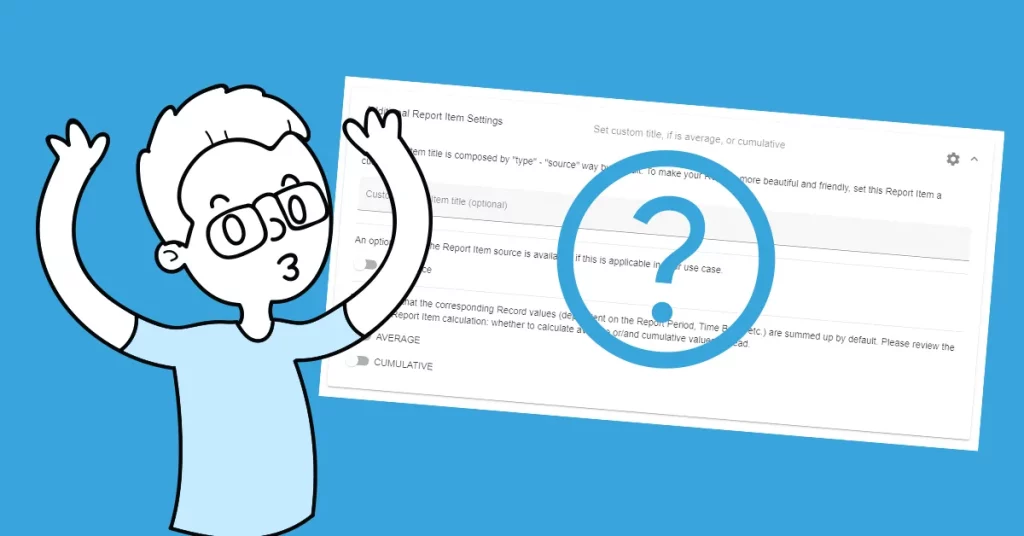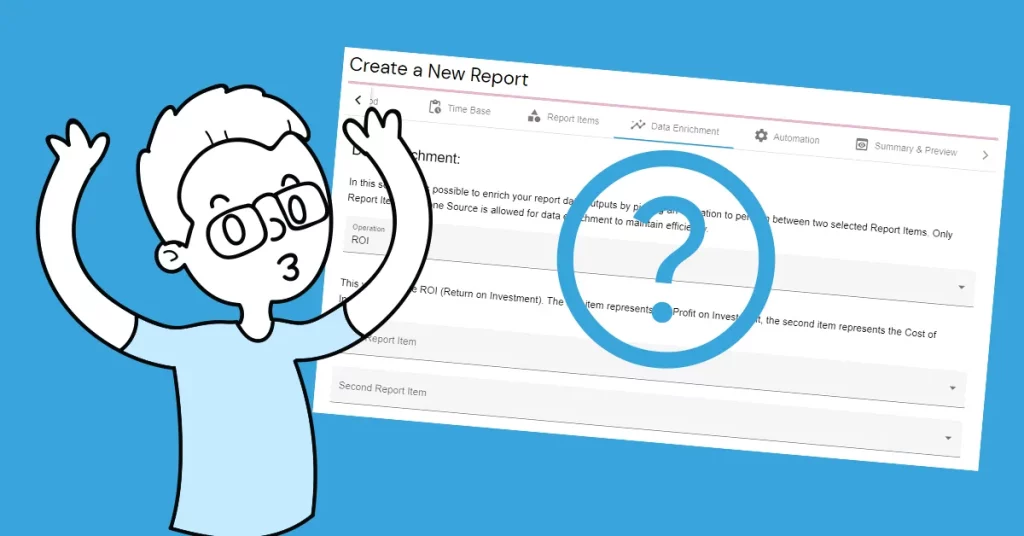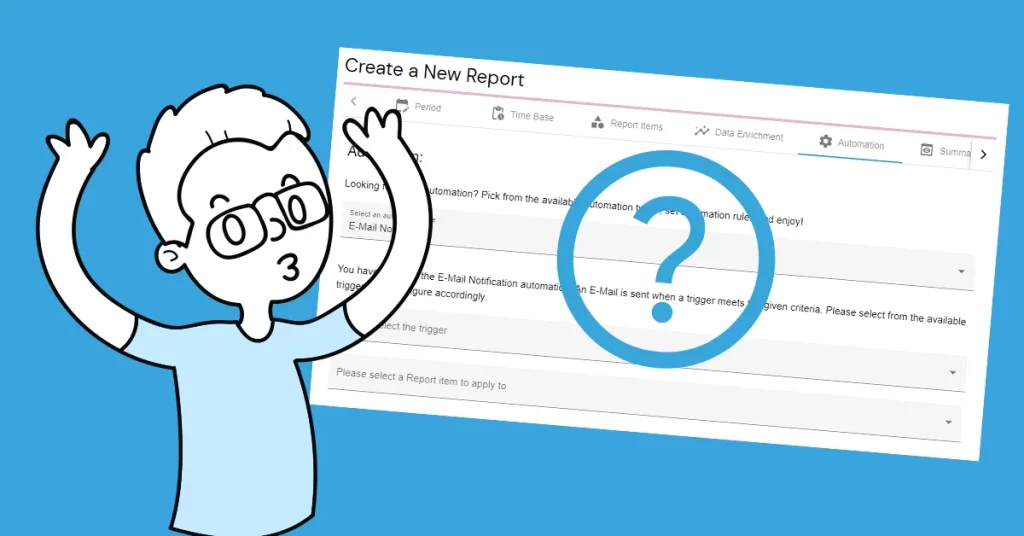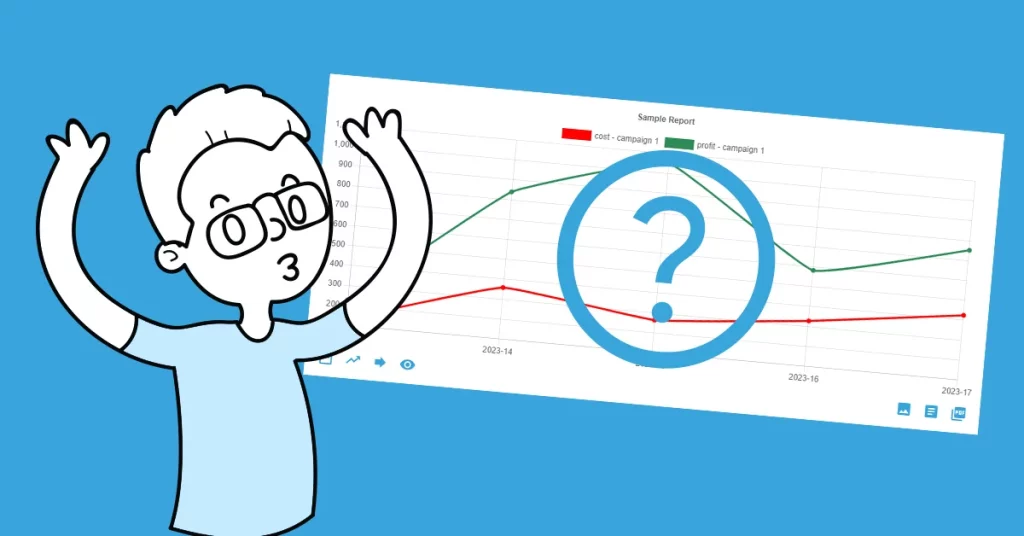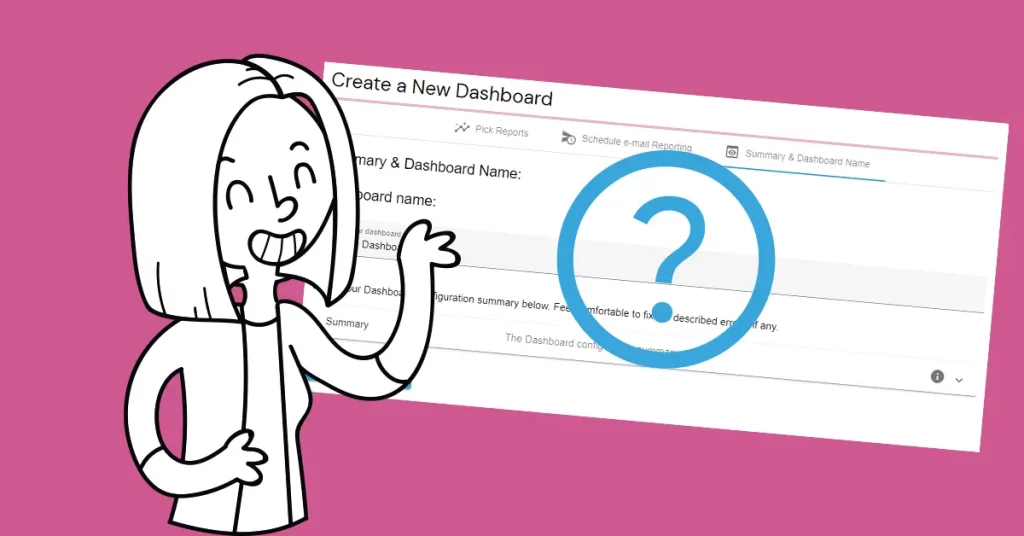XML or Extensible Markup Language is another great format that can be used for data exchange. Importing Records from XML could be an alternative to importing Records from CSV for those, who prefer this type of format.
Let´s import
This type of import is very similar to CSV import. Everything you need is a properly structured XML file, where one node represents one AutoROICalc Record.
Navigate to Records and click on the “Import from XML” menu item. To get an idea, of how to structure your XML files, see the sample XML file structure by clicking on the “Click here” link. There is an option to download this sample XML and adjust the Records according to your needs. In this tutorial, we use another sample XML for the import. Select the XML file using the required input field. The import preview will appear. We can make sure that everything fits correctly even at this stage. Confirm the import from XML by clicking on the “Looks OK, do the import!” button. We will get the import results summary, where the app will guide us to make the required corrections to the input data if there are any issues. Congratulations on importing your Records from XML!