-
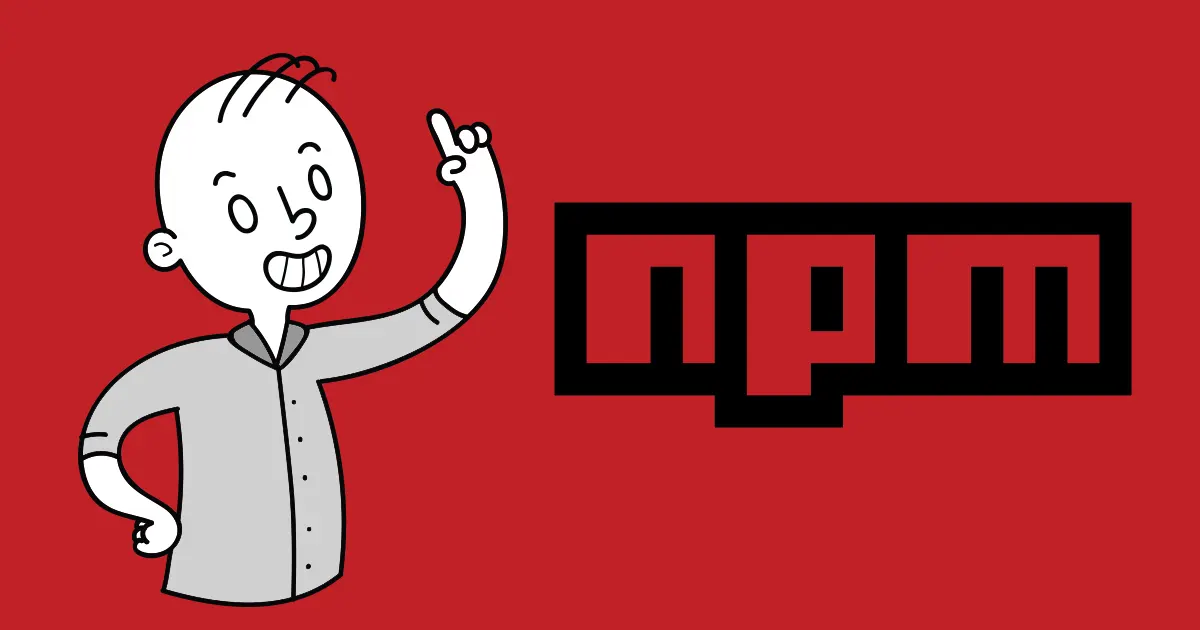
Custom Web Events Tracking NPM Package is Here!
Read more: Custom Web Events Tracking NPM Package is Here!Have you ever wondered how developers efficiently create and manage their projects without reinventing the wheel over and over again? What about NPM packages? The secret sauce behind modern web development. NPM, short for Node Package Manager, is a powerful tool that simplifies the process of sharing and using code in JavaScript projects.
-

How to Track Custom Web Events?
Read more: How to Track Custom Web Events?There are plenty of tools that can be used, such as Google Analytics, Mixpanel, Adobe Analytics, or Hotjar. Since these and others offer a comprehensive range of features, AutoROICalc comes with a custom web events tracking feature that can be useful in tracking particular or critical events that are important for improving ROI or valuable…
-
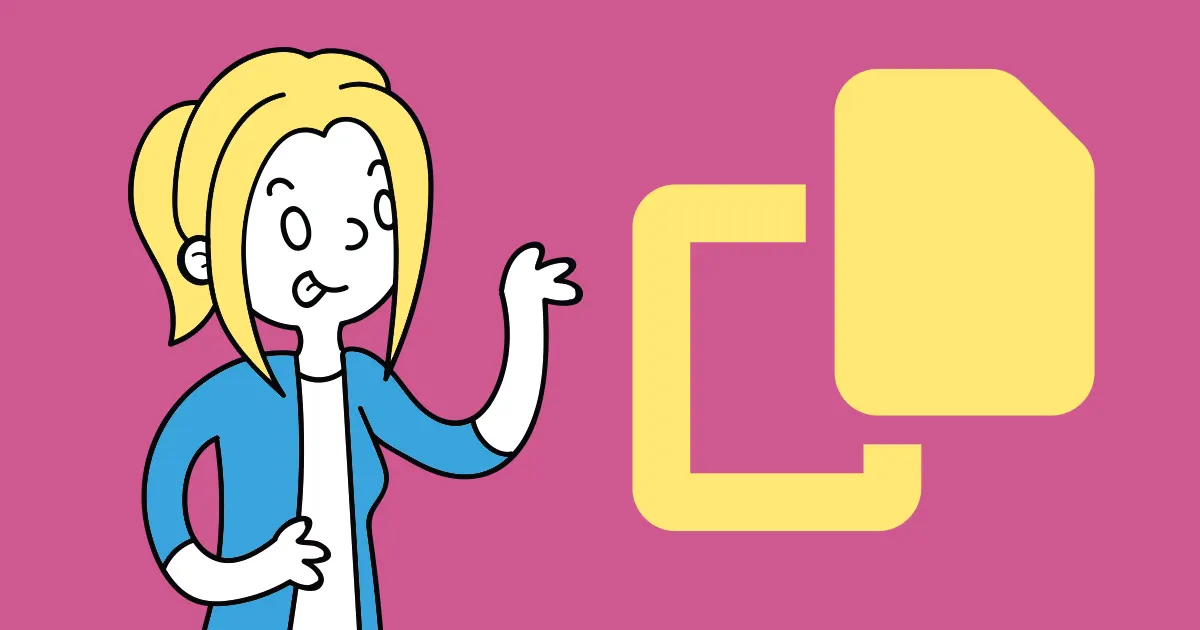
Where to find your GA4 Property ID?
Read more: Where to find your GA4 Property ID?Since the AutoROICalc Google Analytics Integration has been updated, we no longer list the Google Analytics Accounts of the User. Now we only require the Google Analytics 4 Property ID.
-
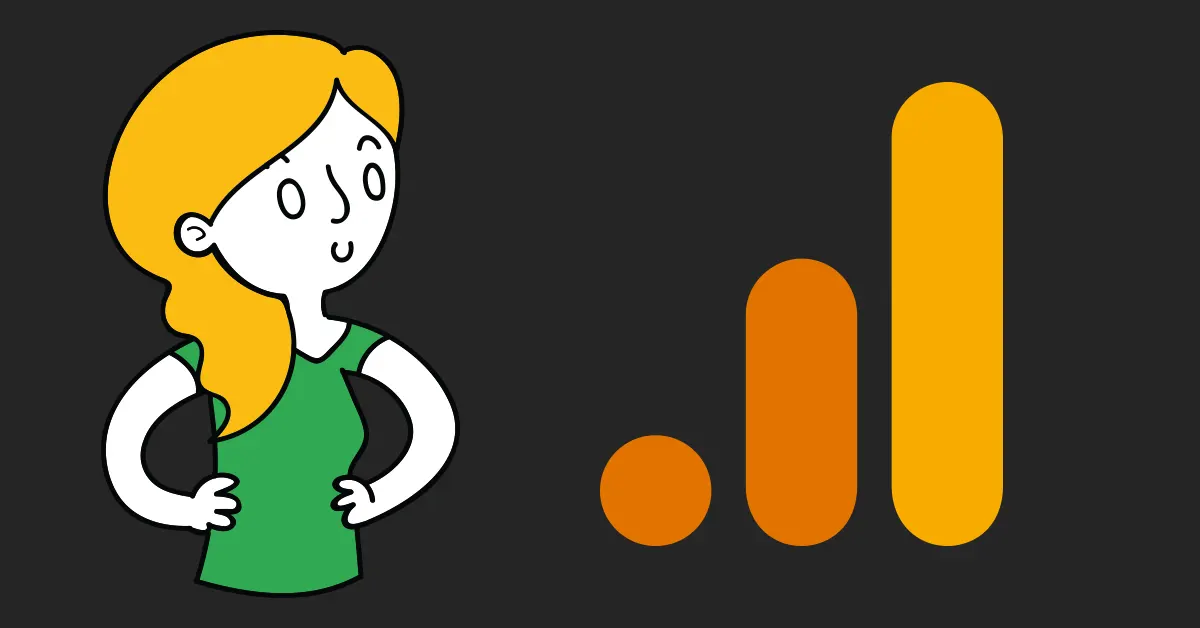
Thank your Universal Analytics. Cheers Google Analytics 4
Read more: Thank your Universal Analytics. Cheers Google Analytics 4Finally, the next-generation Google Analytics 4 has replaced Universal Analytics. On July 1st, 2023, Universal Analytics properties stopped processing new data. Is that the beginning of a new era?
-
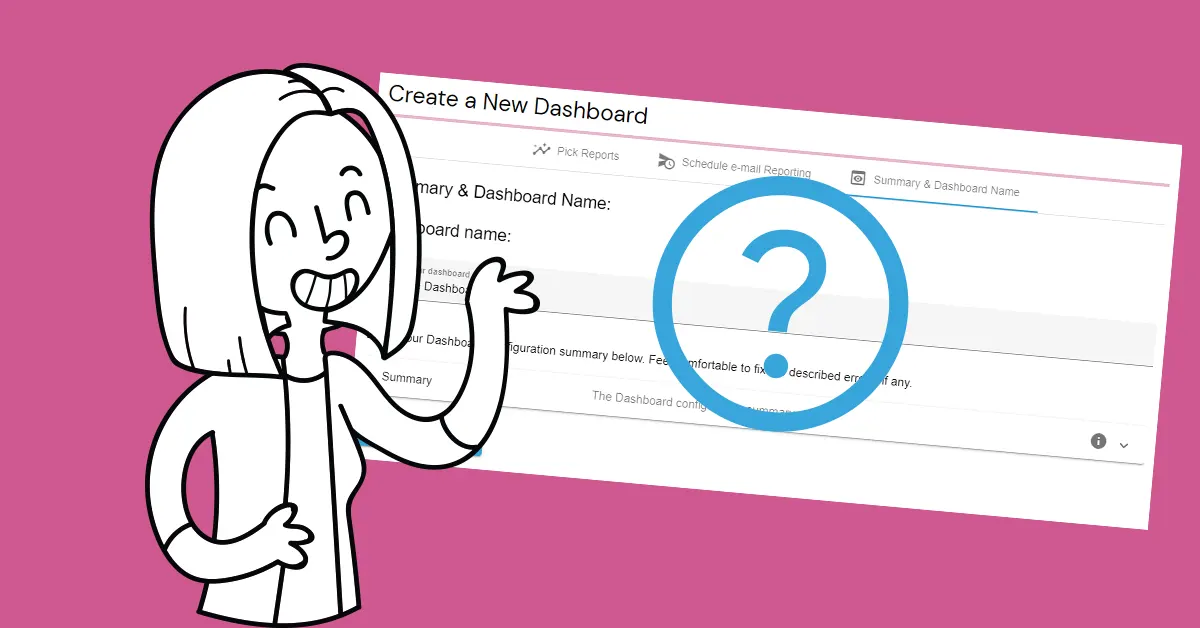
Creating your first Dashboard
Read more: Creating your first DashboardThe AutoROICalc Dashboard represents a view of selected Reports. Usually, the Reports are related to each other. There are several simple steps to create a new Dashboard, divided into tab sections. How to create a Dashboard We use a few sample Reports to demonstrate the Dashboard creation. Navigate to Dashboards and then click on the…
-
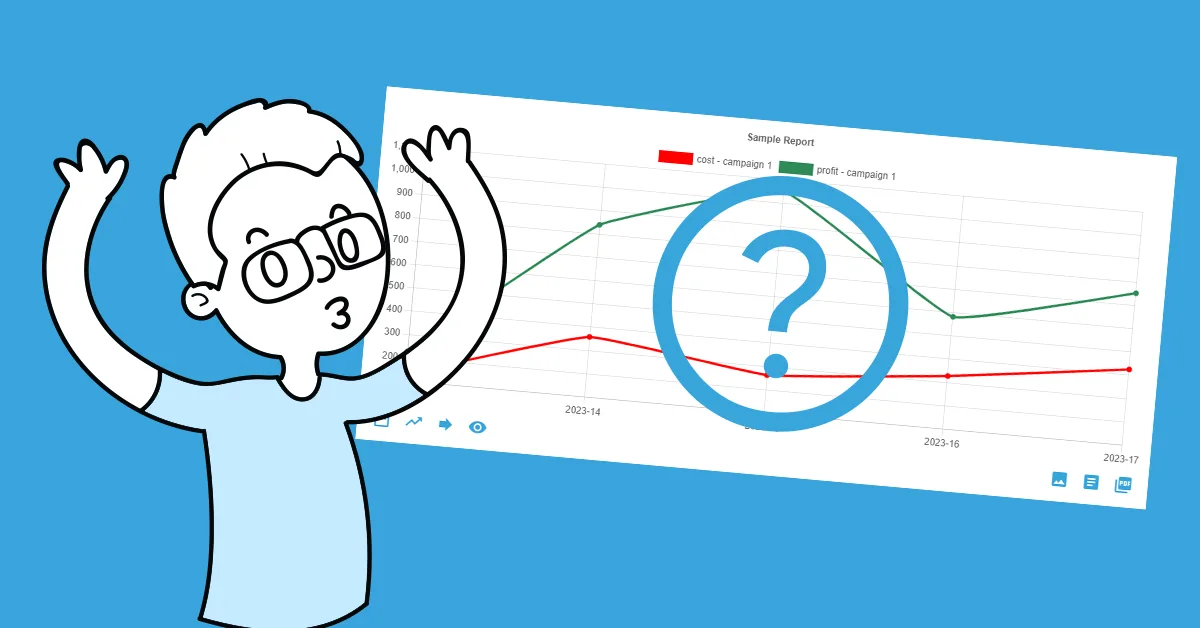
The Report View anatomy explained
Read more: The Report View anatomy explainedThe AutoROICalc Report consists of two main parts, the Report Chart, and the Report Data Table. This can also be spotted at first glance when looking at the Report View. The Report Chart and Data Table. What else would you need? You can interact with the Report Chart to get the exact point values or…
-
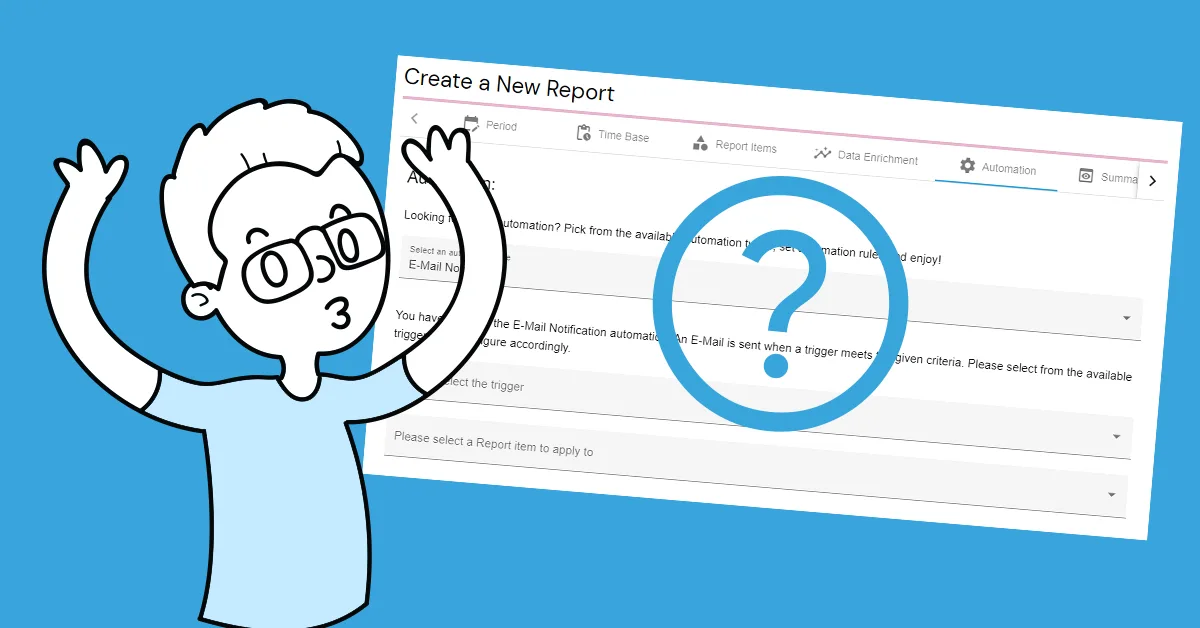
Report Automation
Read more: Report AutomationReport Automation helps for example to maintain the Report configuration or to notify about important events based on the latest Records. How to add Report Automation To add automation to your Report, select one of the available automation types. In this tutorial, we are going to select the E-Mail Notification. Let’s get guided by the…
-
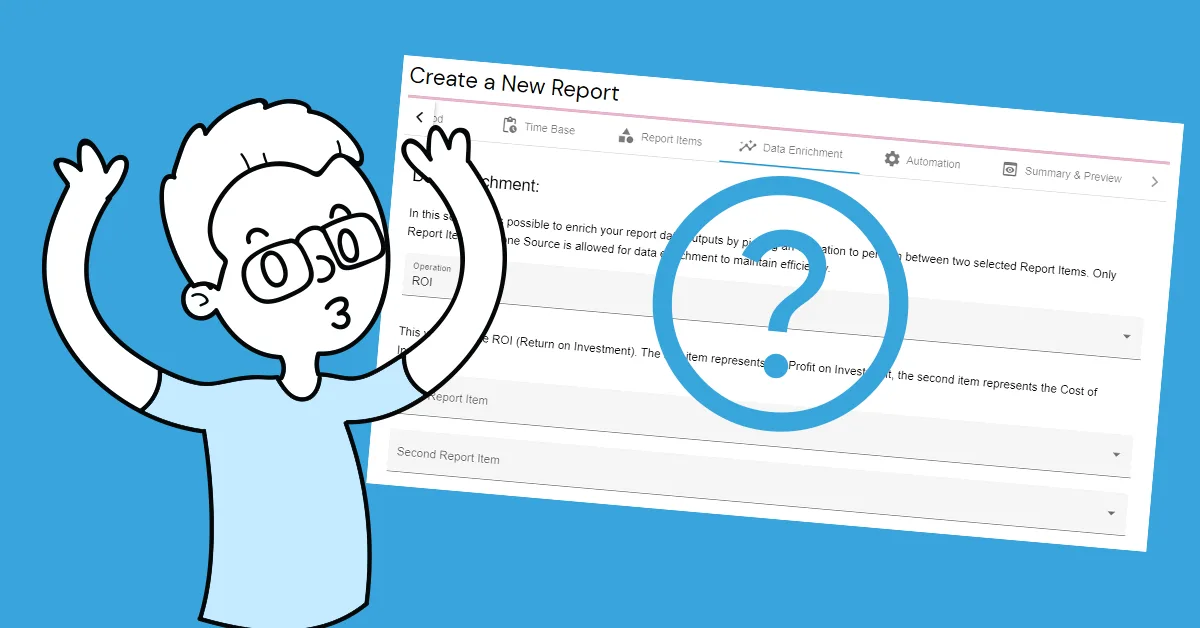
Data Enrichment
Read more: Data EnrichmentThe Data Enrichment Item performs a selected operation between two Report Items, and thus adds a new Report Item, presenting the results of this calculation. This tutorial shows how to add Data Enrichment to your Reports. How to Enrich the Data To add a Data Enrichment item to your Report, select one of the available…
-
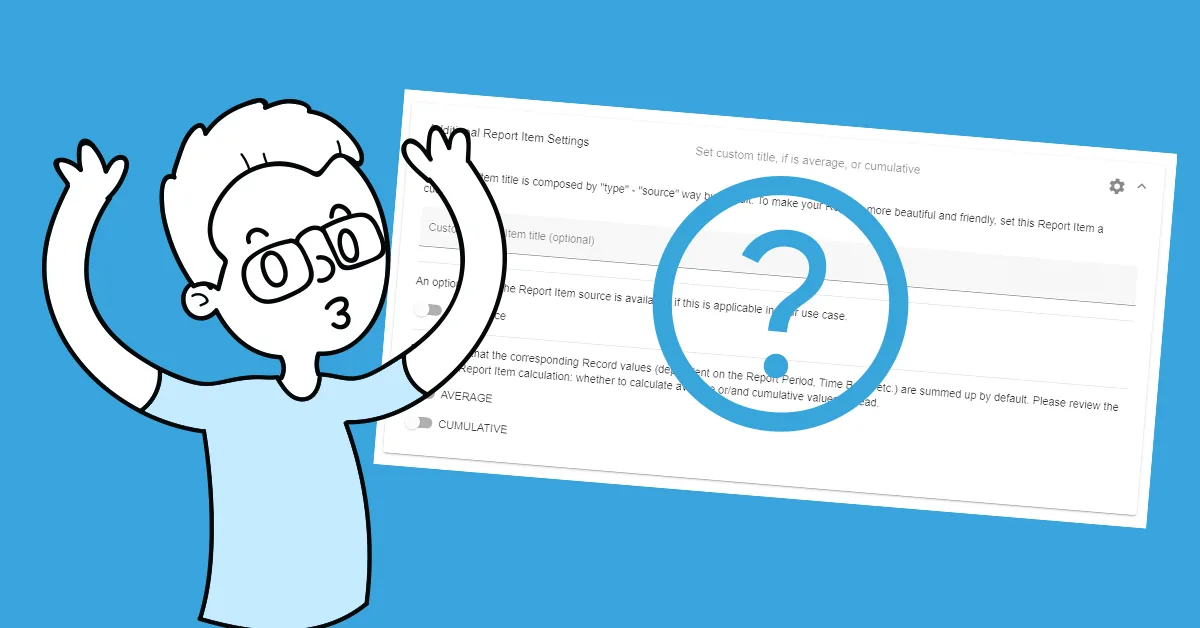
Additional Report Item Settings
Read more: Additional Report Item SettingsThe Report item is titled as the “Record Type – Record Source” in the Report by default. The User might like to set custom titles for his Report items. Among other Report item settings, this tutorial shows how this is possible. How to set custom Report item title, if the item is average, or cumulative…
-
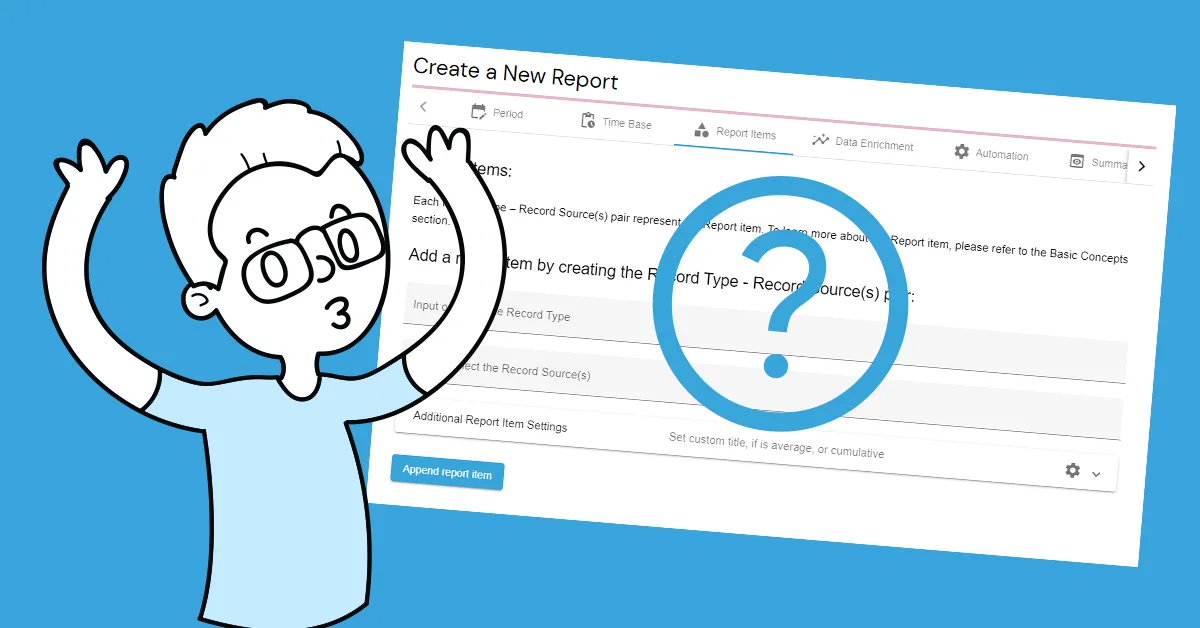
On Adding the Report Items
Read more: On Adding the Report ItemsEach Record Type – Record Source(s) pair represent the Report item. Please refer to the Basic Concepts section to learn more about the Report item. Adding “basic” Report Items is explained in this tutorial. How to add a Report item by creating the Record Type – Source pair? By adding the Report item, we are…